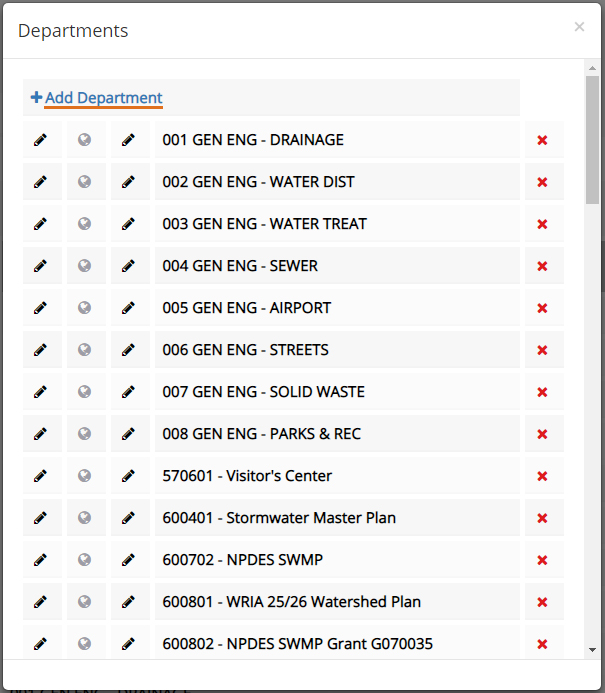Employee Dashboard
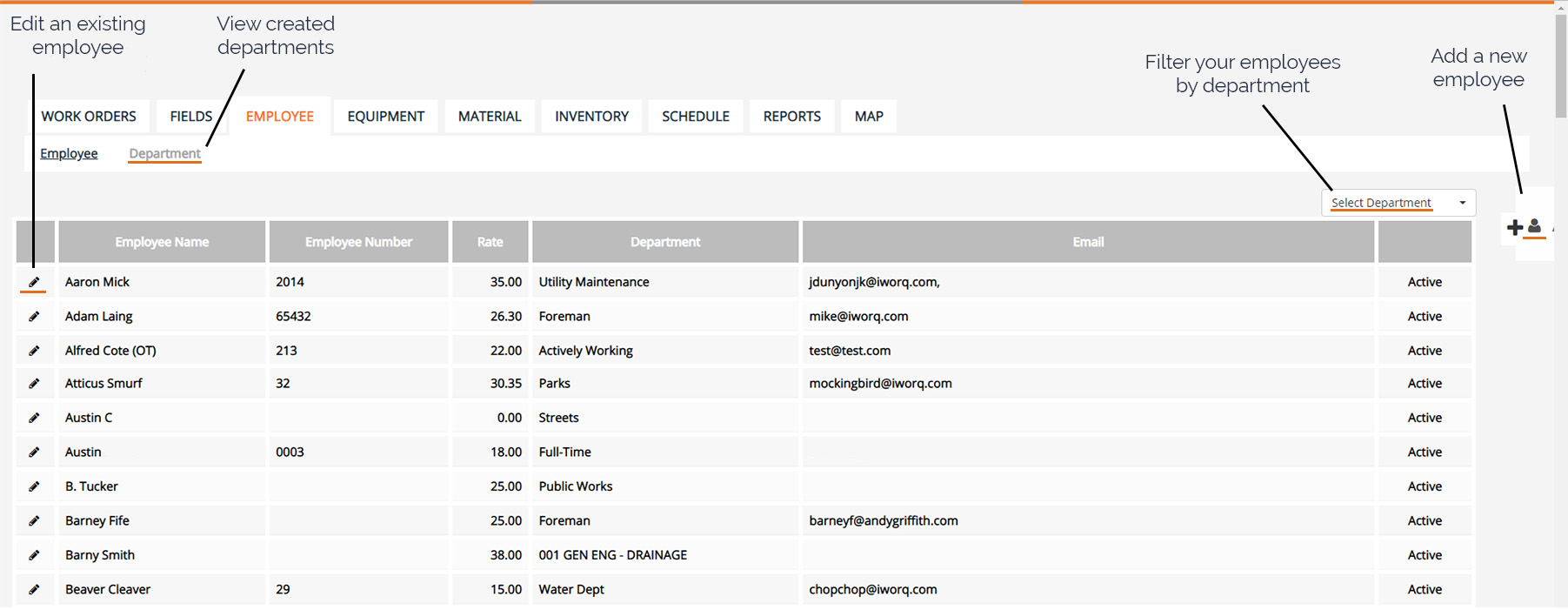
Jump to section:
Managing employees
Viewing employees by department
Editing an employee
Add a new department
-Managing Employees:
Select the employee tab from the main menu bar.

-From the dashboard, you can see the employee name, number, rate, department, status, and email.
-To add a new employee, select the add employee button from the right-side menu. You can then add all of the employee details. Keep in mind that if you are going to be sending employees work order requests and information, they will need to have an email entered.
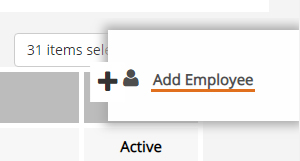
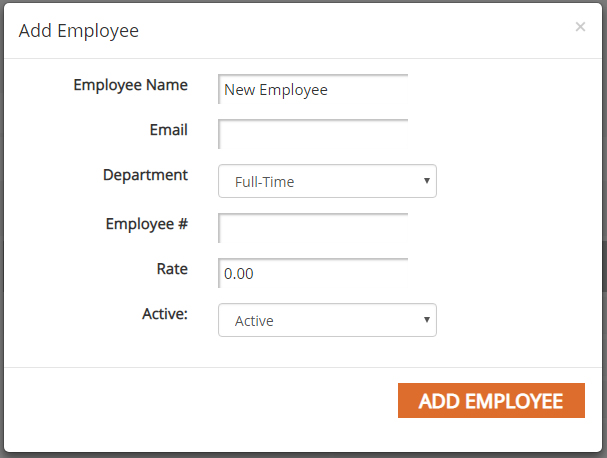
-Viewing employees by department:
If you would like to filter your view of employees to a department, click on the drop-down at the right-side of the dashboard and check or uncheck the categories you wish to view.
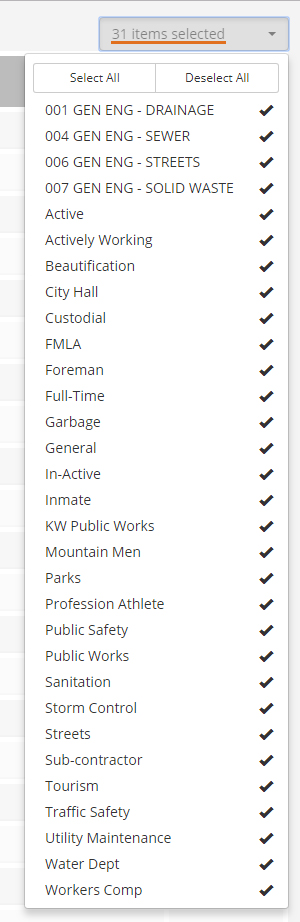
-Editing an employee:
To edit an employee simply click on their name in the dashboard or select the pencil icon next to their name. An edit window will pop up with the employee’s current information. Keep in mind that an employee cannot be deleted if they are tied to any work orders. We recommend creating an inactive department for any past employees.
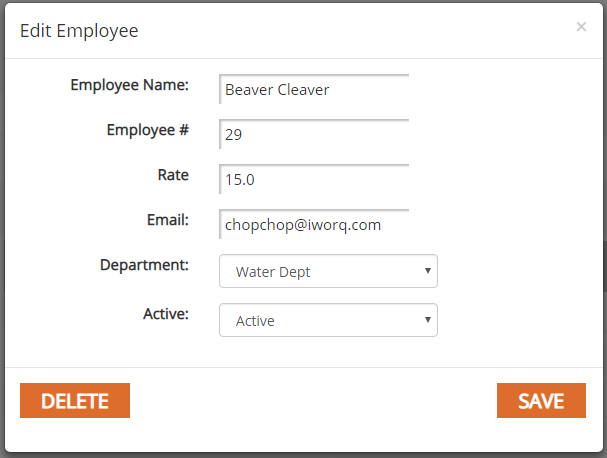
-Add a new department:
To create a new department click on the department tab from the top menu.

-From this window, click on the add department button and enter the new department information. You can also choose whether the new department is added to only this application or all applications.