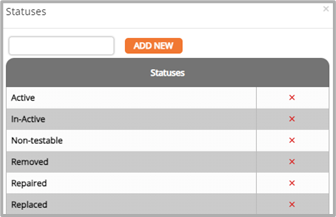Cross Connection
Assemblies Tab
Assemblies Dashboard Overview
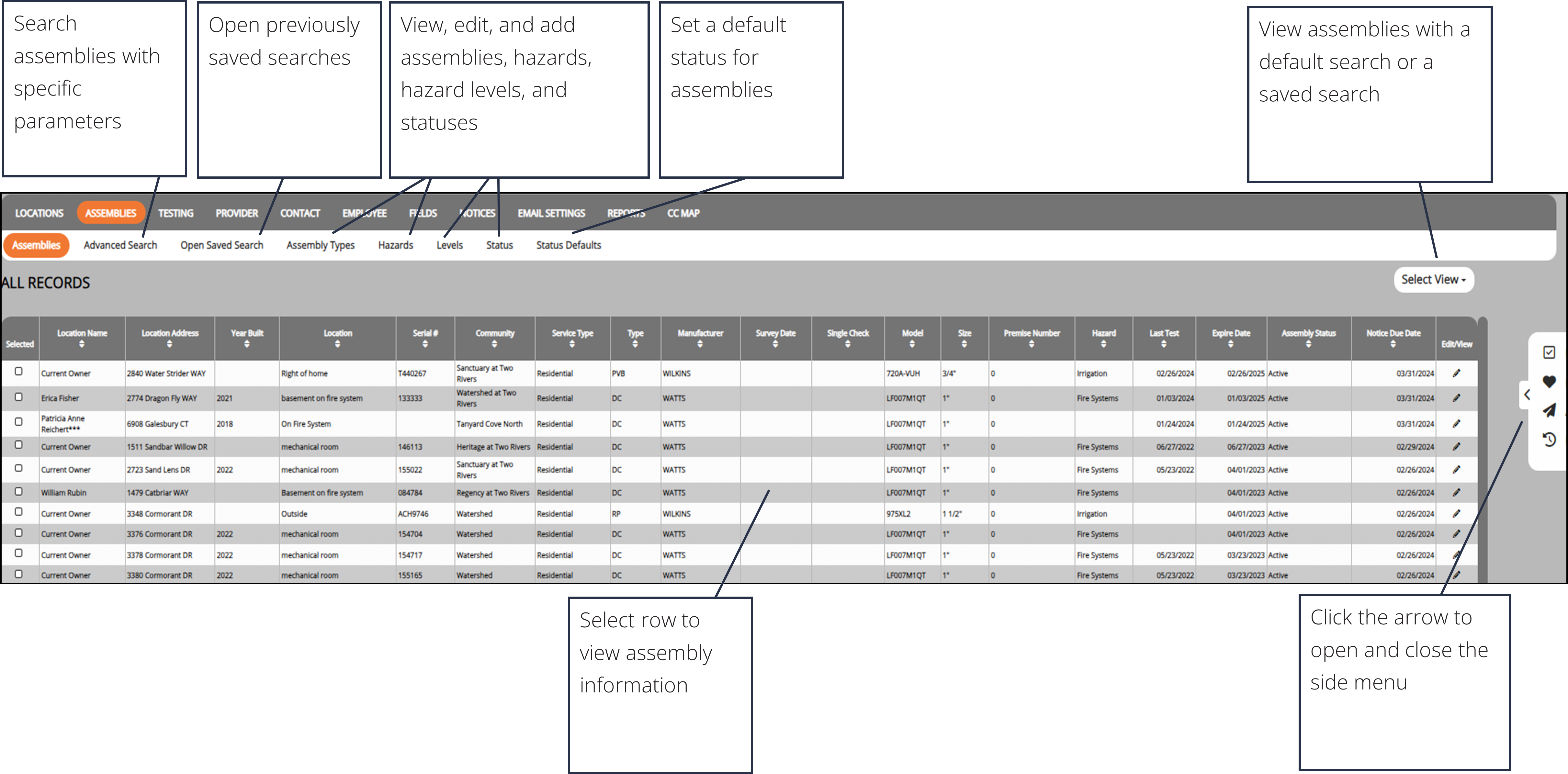
Adding Data
When adding data to assemblies, you can add in preset standards for that assembly such as the model, manufacturer, and size.
From i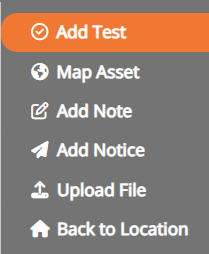 nside each assembly, you're able to add testing information.
nside each assembly, you're able to add testing information.
- Click on the Add Test button from the side menu.
- Select the Provider from the drop-down menu.
- Click Select Provider or click Skip to avoid entering the provider and tester information.
- Select the Tester Name from the drop-down menu.
- Click Select Tester or click Skip Tester to pass entering in a tester name.
- Select the Test Kit from the drop-down menu.
- Click Select Test Kit or click Skip Test Kit to pass entering test kit information.
- After filling in the steps, you’ll be brought to the Test Results. Select Submit Test to add it to the assembly.
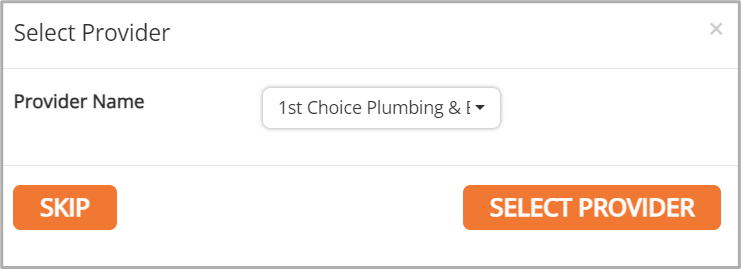
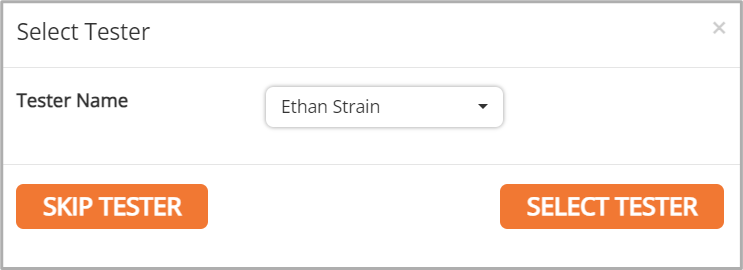
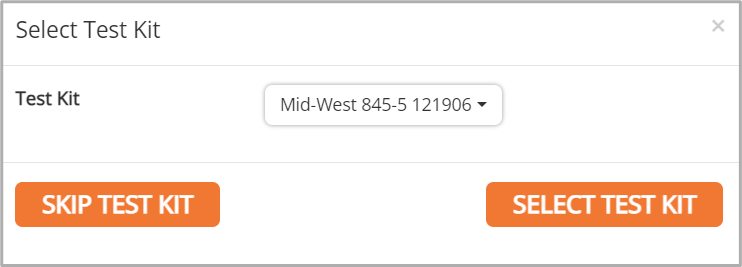
Additional Assemblies can be added to a current assembly. 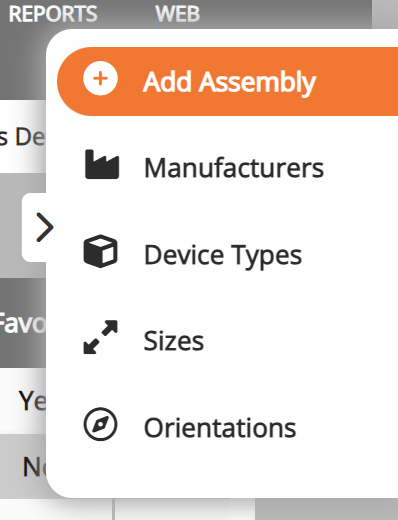
- From the Assembly Types page, click Add Assembly from the side menu.
- Fill in the fields for the assembly.
- Click Add.
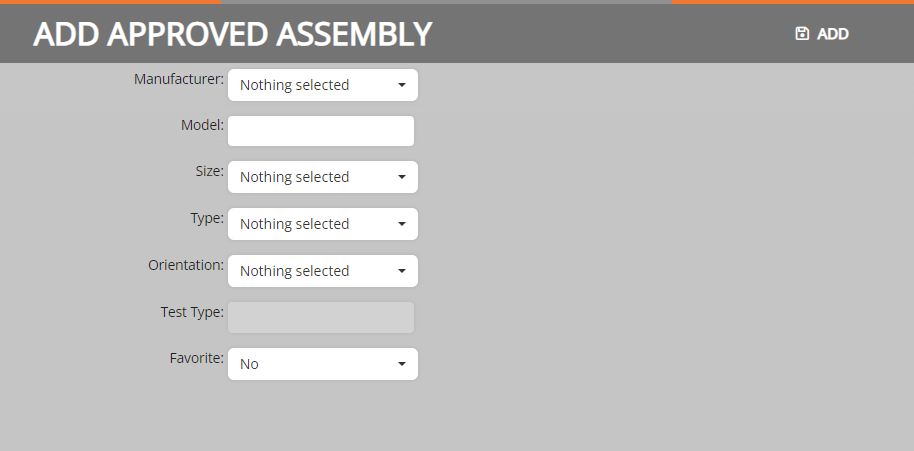
You can add additional manufacturers from the Assembly Types page. 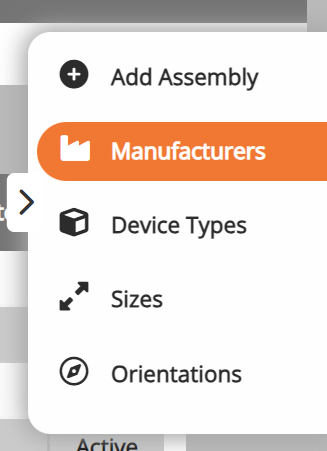
- From the Assembly Types page, click Manufacturers from the side menu.
- In the text field at the top, type in the manufacturer name.
- Click Add New.
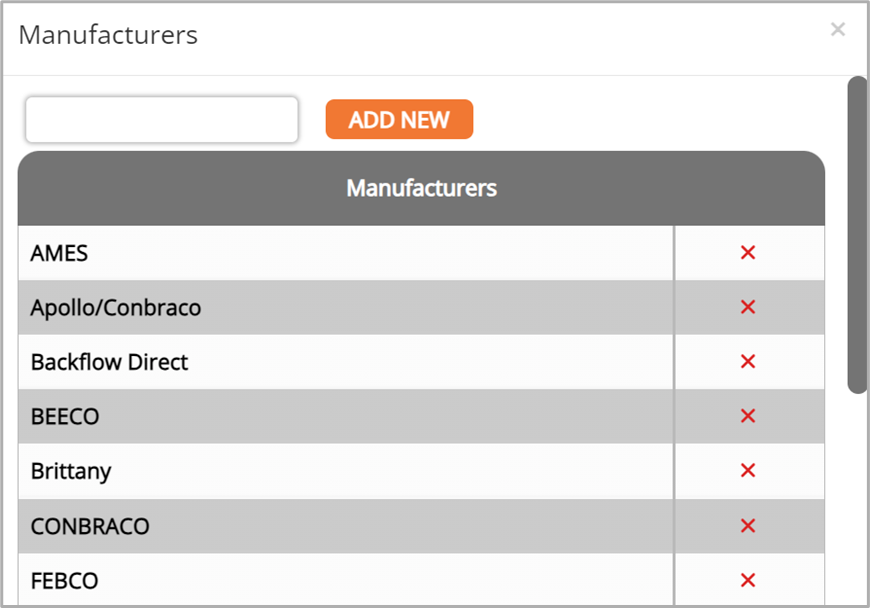
You can change your device type from the side menu in the Assembly Types sub-menu.
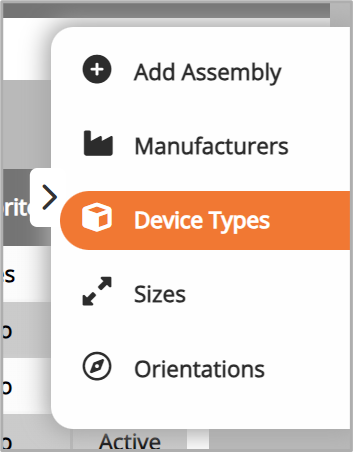
- From the Assembly Types page, click Device Types from the side menu.
- In the text field at the top, type in the manufacturer name.
- Click Add New.
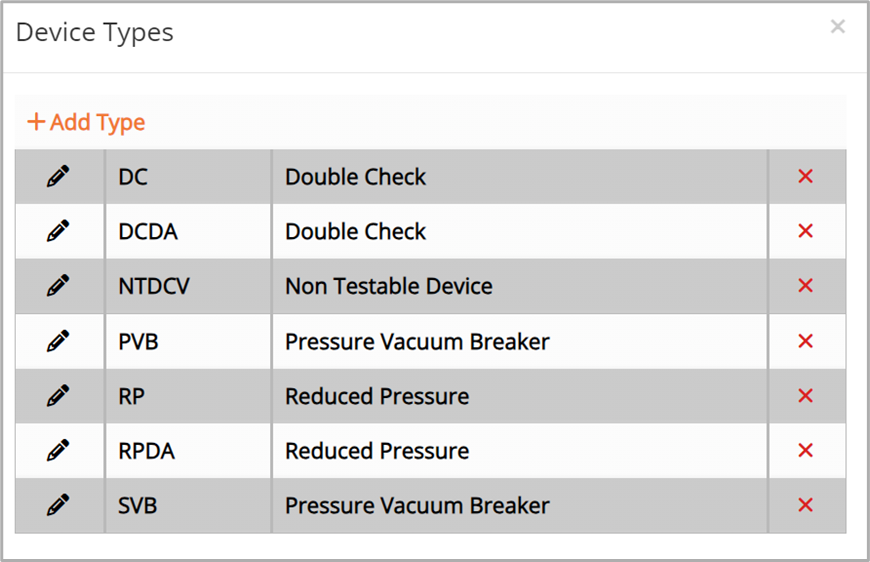
Additional Orientations can be added from the Assembly Types sub-menu page.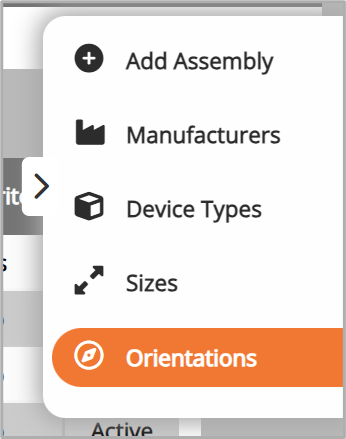
- From the Assembly Types page, click Orientations from the side menu.
- In the text field at the top, type in the new orientation.
- Click Add New.
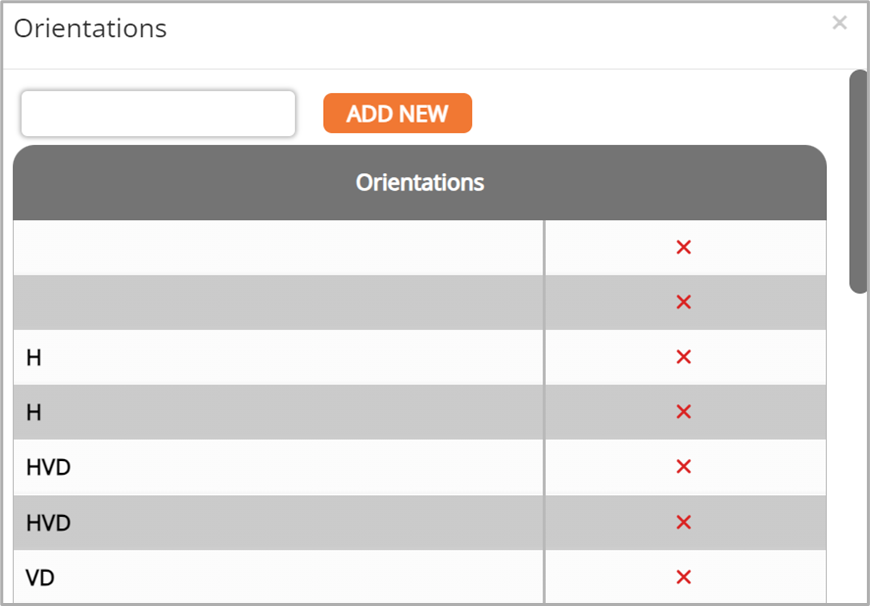
You can add Test Types from the Testing page side menu. 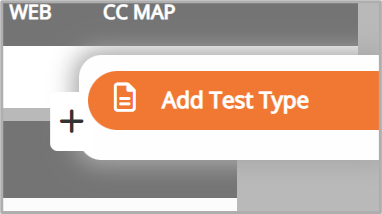
- From the Testing page, click Add Test Type from the side menu.
- Enter a Test Type, then click Add.
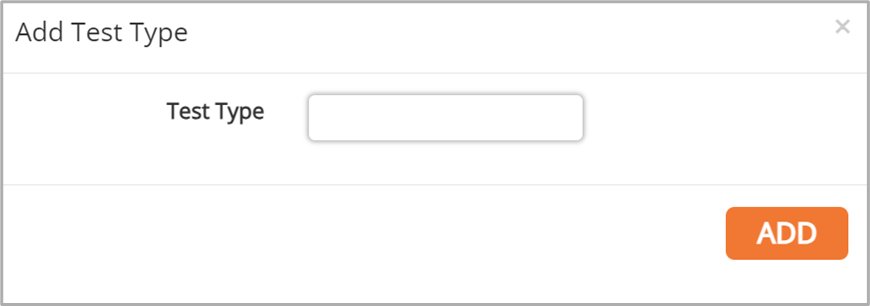
You can add additional hazard options by clicking the Hazards option from the Assemblies sub-menu. 
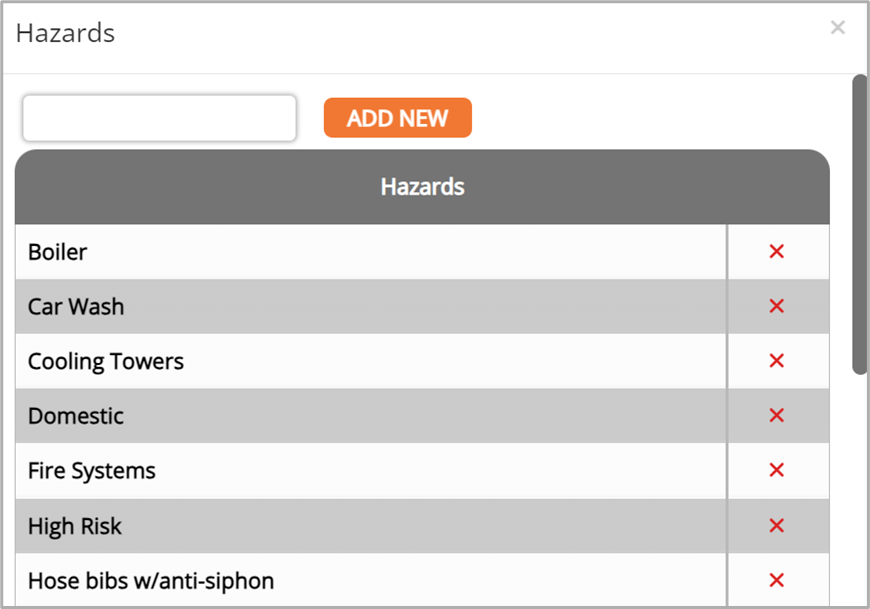
- From the Assemblies page, click Hazards from the sub-menu.
- Fill in the text field.
- Click Add New.
Additional Status Options can be added through the Status option from the Assemblies sub-menu.

- From the Assemblies page, click Levels from the sub-menu.
- Fill in the text field.
- Click Add New.
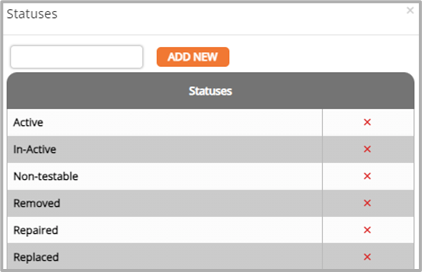
Additional Status Options can be added through the Status option in the Assemblies sub-menu.

- From the Assemblies page, click Status from the sub-menu.
- Fill in the text field.
- Click Add New.