Code Enforcement
Employee Tab
Fees Dashboard Overview
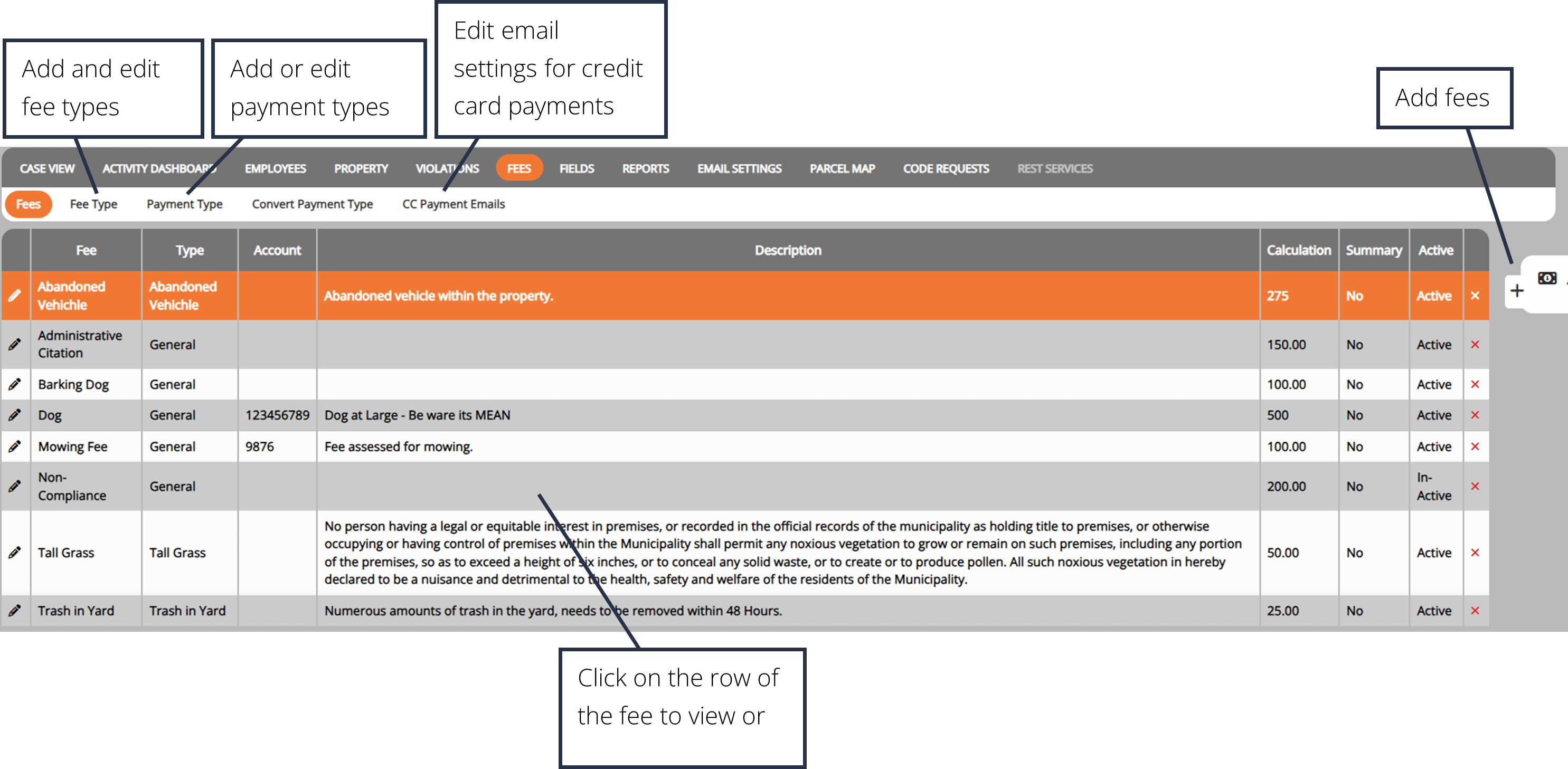
Add Fees

1. Select the "Fees" tab from the main menu.
2. Click the Add Fee button within the side menu on the right side of the screen
3. Enter the fee name and information.
3. Click Add.
4. Fees can use data as part of the calculation. For the data to function properly in the formula:
- Case data must be enclosed in brackets
- Case data must be named exactly as it appears on the case
- Formulas are case sensitive
For example, to create a fee of $2 for every square foot of uncontained garbage on a property where the case field for square feet is named “Sq Feet”. The formula would be:
2*[Sq Feet]
Note: To edit or add a fee with a complex calculation, contact support@iworq.com.
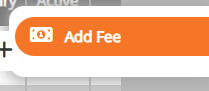
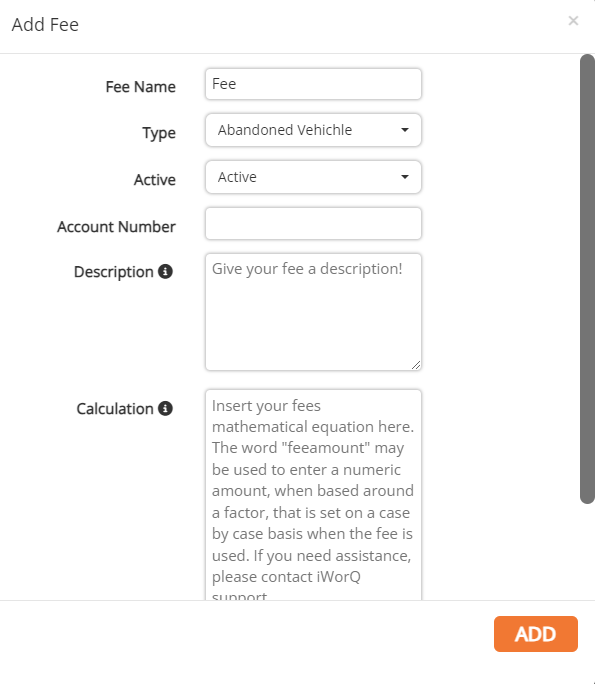
Add Fee Types

1. Click the Fee Type button in the sub-menu.
2. Enter the fee type name and click Add New.
3. Click on an existing custom field to make edits.
4. To delete an existing fee type, click on the red X at the end of the fee type's row in the table.
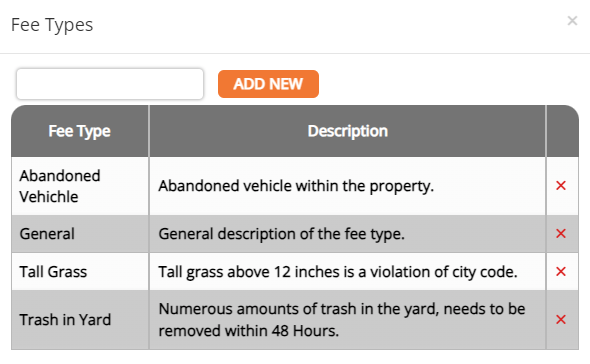
Add Payment Types

1. Click the Payment Type button in the sub-menu.
2. Enter the payment type name and click Add New.
3. Click on an existing payment field to make edits.
4. To delete an existing payment type, click on the red X at the end of the payment type's row in the table.
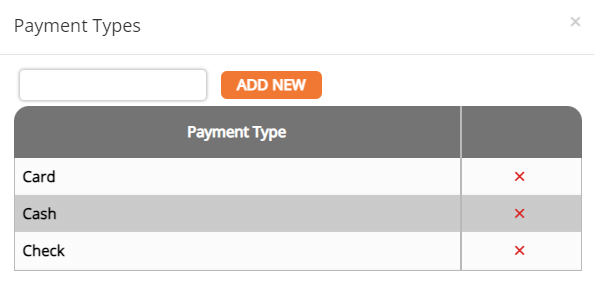
Code Enforcement Tutorials


