Code Enforcement
Fields Tab
Fields Interface Overview
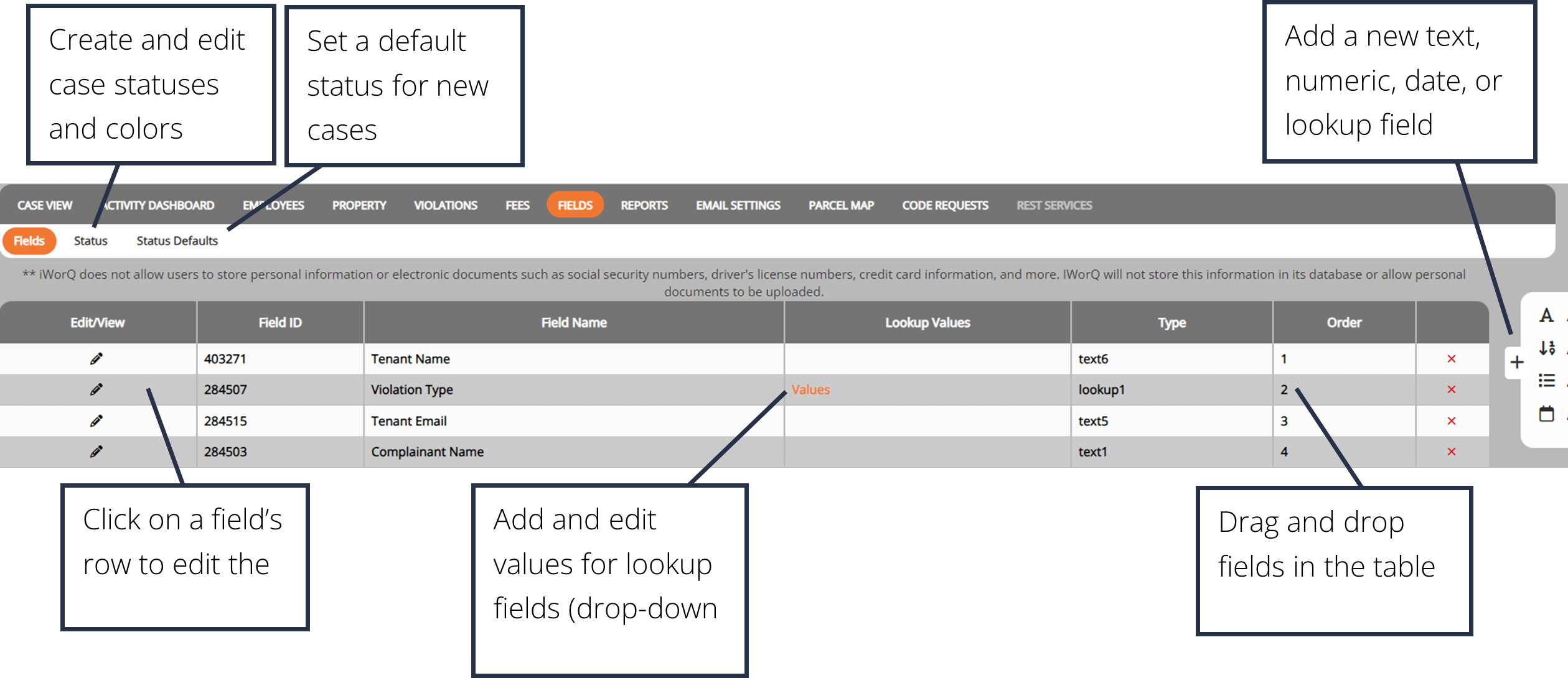
Fields Tab
Add New Fields
To add a new field, click on the desired type of field within the side menu
- Text field - accepts text, symbols, and numbers
- Numeric field - accepts numbers and decimals
- Date field - accepts numbers formatted as dates
- Lookup field - creates a drop-down menu box
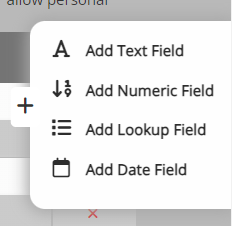
Text Fields
The Text Field accepts text, symbols, and numbers.
1. Click Add Text Field
2. Enter in the Field Name and a default value to display upon creation of a new pavement
3. Click Add Field
Numeric Fields
The Numeric Field accepts numbers and decimals.
1. Click Add Numeric Field
2. Enter in the Field Name, the number of decimal places to be displayed, and a default value to display upon creation of a new pavement
3. Click Add Field
Date Fields
The Date Field accepts numbers formatted as dates.
1. Click Add Date Field
2. Enter in the Field Name and enter a default number of days away from the creation date of the pavement to display
3. Click Add Field
Lookup Fields
The Lookup Field creates a drop-down menu box.
1. Click Add Lookup Field
2. Enter in the Field Name and click Add Field
3. To add options in the drop-down menu, click on the orange Values button in the new field’s row in the table
4. Click Add Value
5. Enter in a value and click Add
6. To edit an existing value, click the orange Edit button in the value’s row.
7. To delete an existing value, click the red X at the end of a value’s row
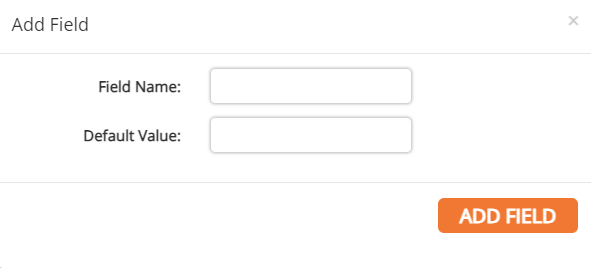
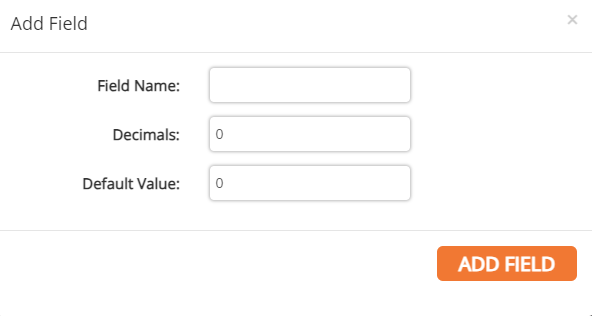
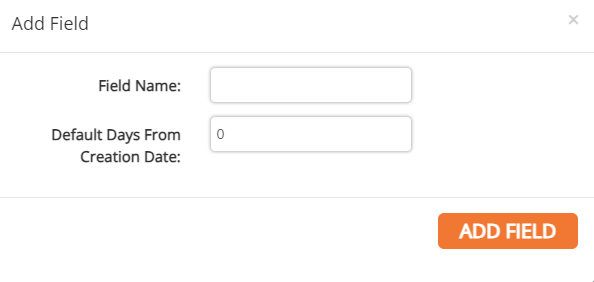
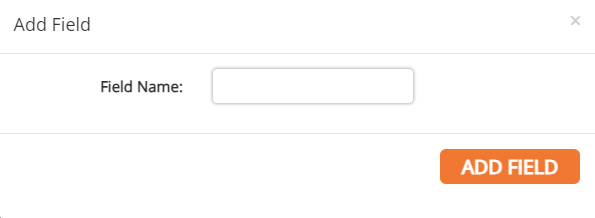
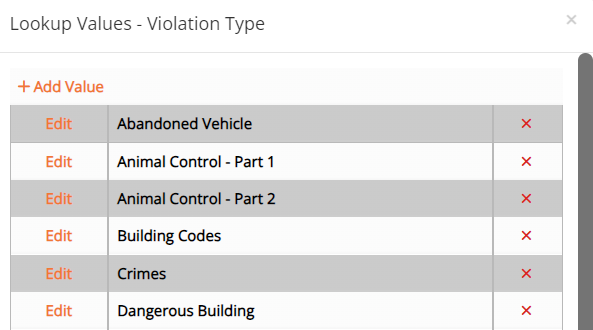
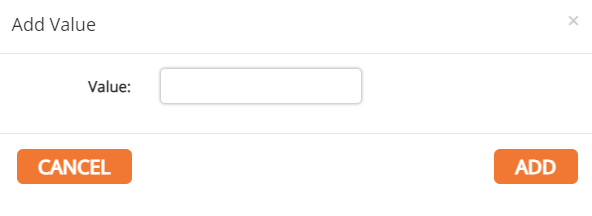
Field Status
Add Status

1. To add a new status, click the Status button in the sub-menu
2. Click Add Status, or click on an existing status to edit
3. Enter in the Status Name and select the Status Color from the drop-down menu, then click Add.
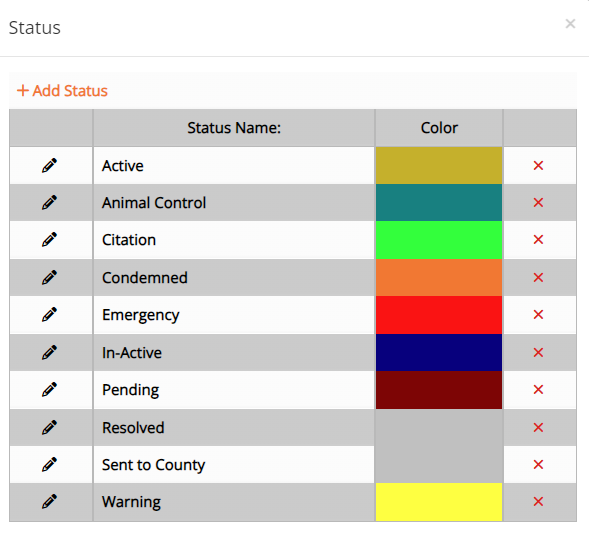
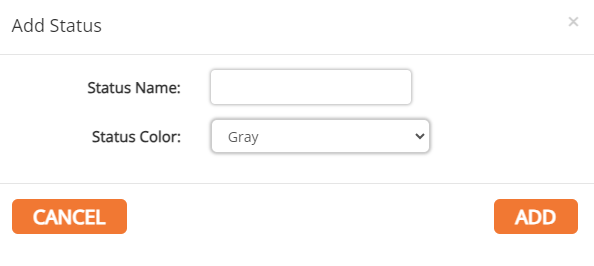

Status Defaults
1. To set a default status to display upon the creation of a new entity, click the Status Defaults button in the sub-menu
2. Select the desired status from the drop-down menu, then click Apply Changes
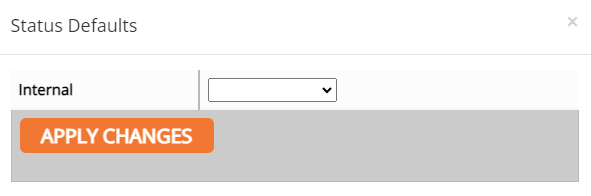
Code Enforcement Tutorials


