Code Enforcement
Reports
Reports Interface
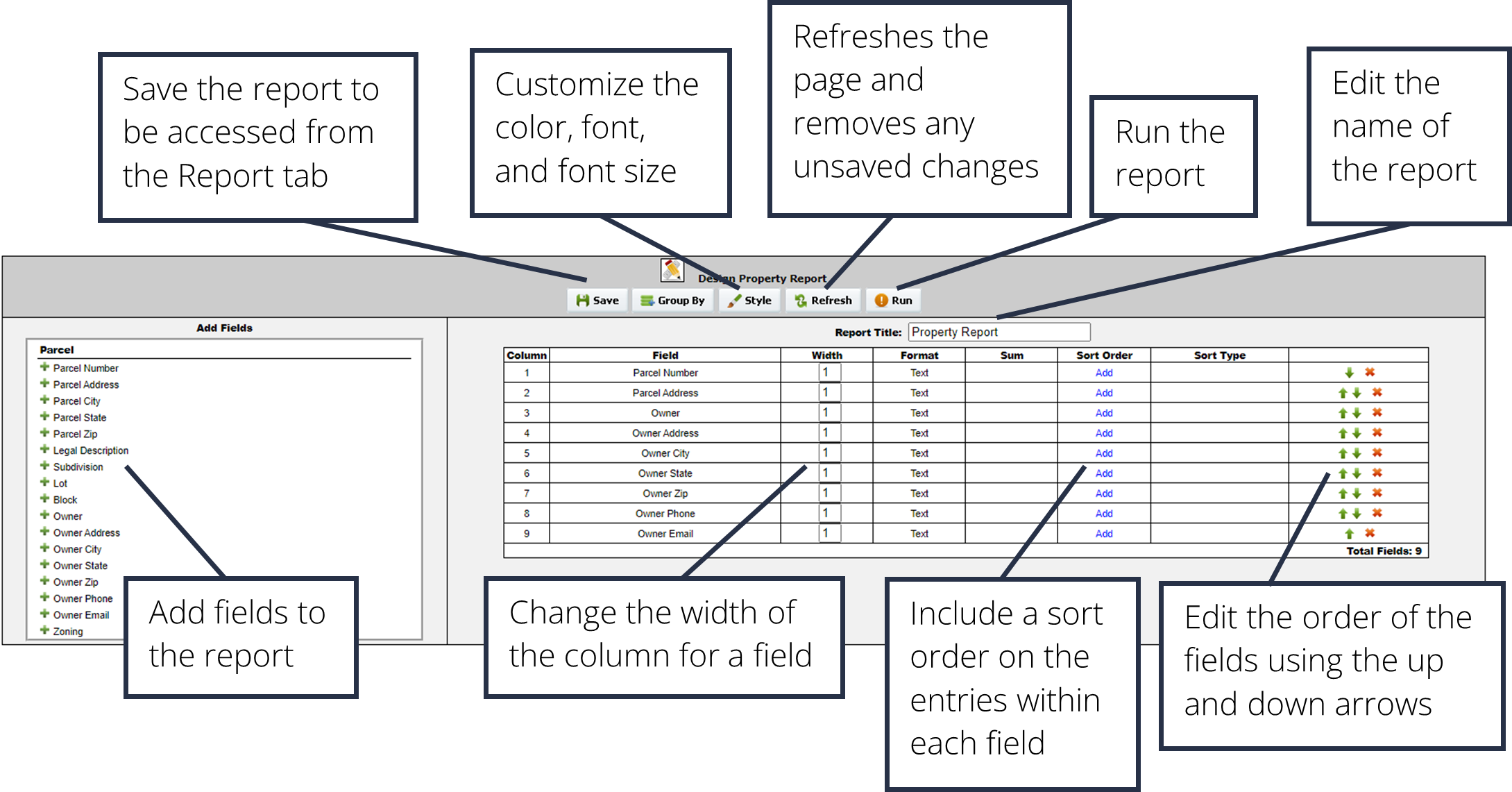
Build a Report

1. In the Reports tab, choose from the list of options which report to run.
Click on the orange Build button at the end of the row of the report.
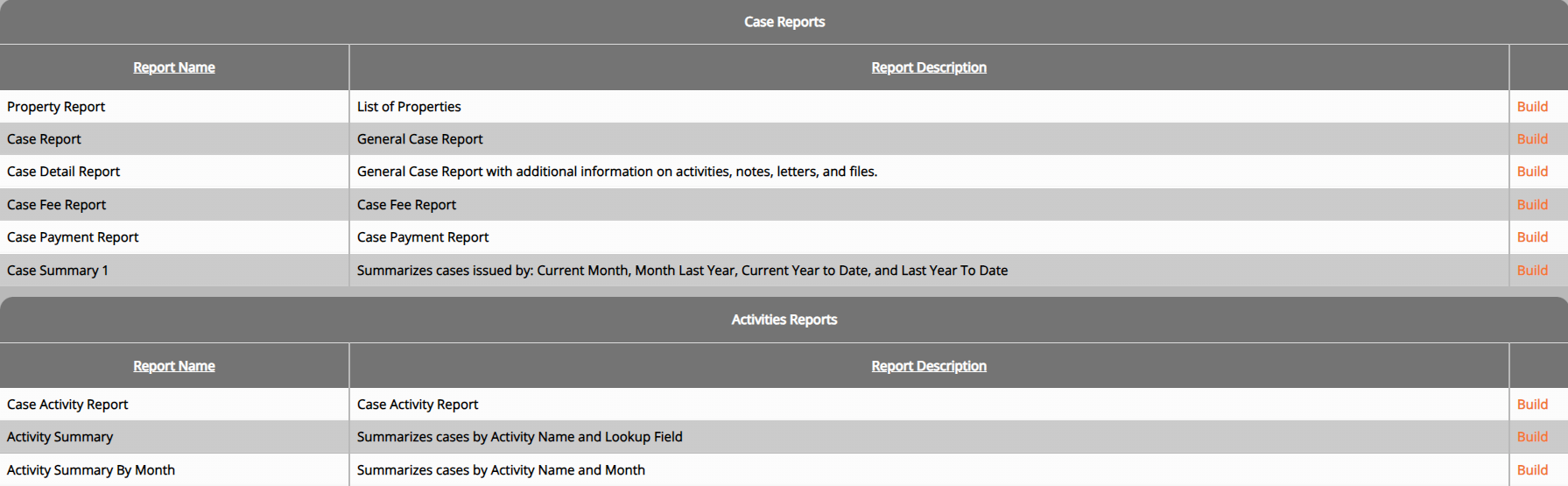
2. Select which data fields to display in the report. Reorder the fields into the desired order by clicking the up and down arrows for each field. Sorting and grouping rules are also available
3. If this is a report you will run again in the future, you can click on the green Save button and name the report accordingly
4. Once finished, click the Run button
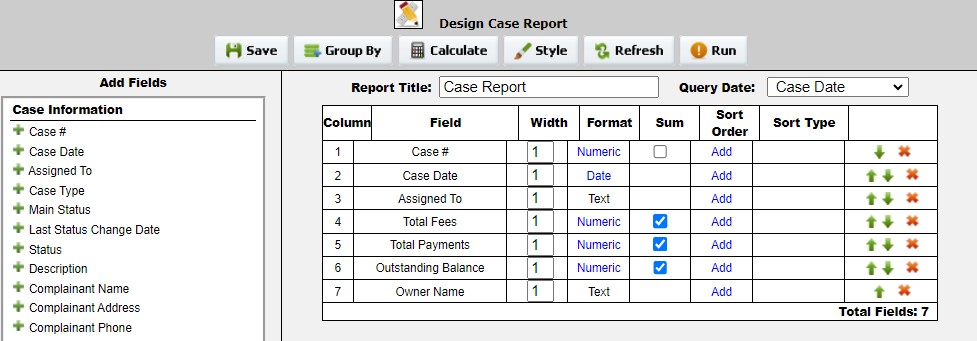
5. Select the data range for the report. Use a saved search to further narrow results, if desired.
Once the necessary criteria has been selected, click Run to view or print the report, Cancel to return and further build the report, or Export as (.csv) to download the data in a spreadsheet.
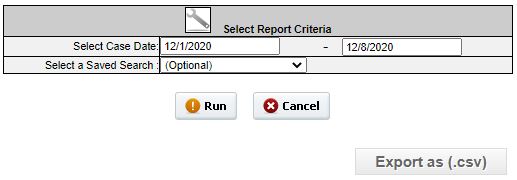
Scheduled Reports
Add Scheduled Reports
Here you can schedule reports to run automatically
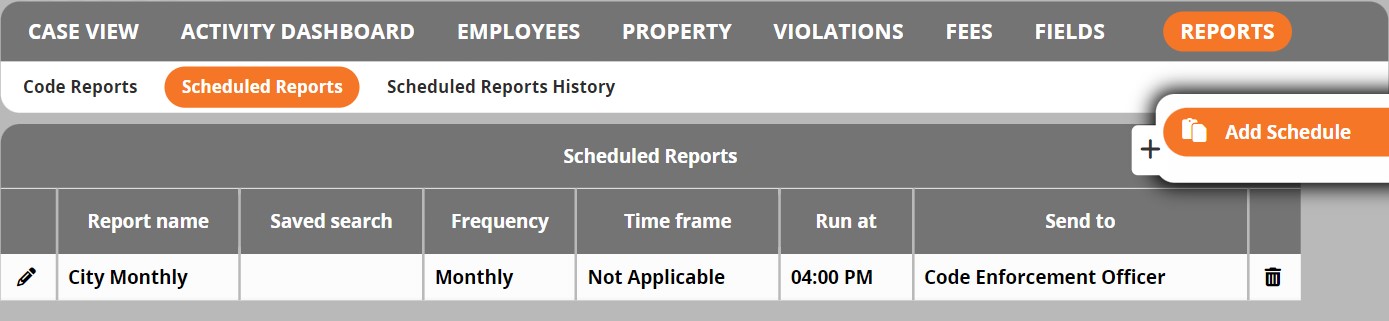
- From the side menu on the right-hand side, select Add Schedule.
- Enter the saved report to be scheduled as well as who it will send to, the frequency it will be sent, and the time it will run at.
- Click Add Report
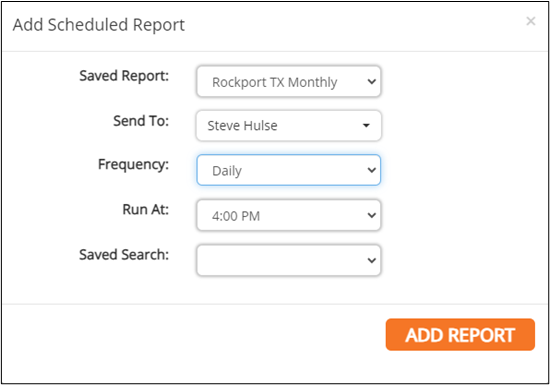
View Scheduled Reports
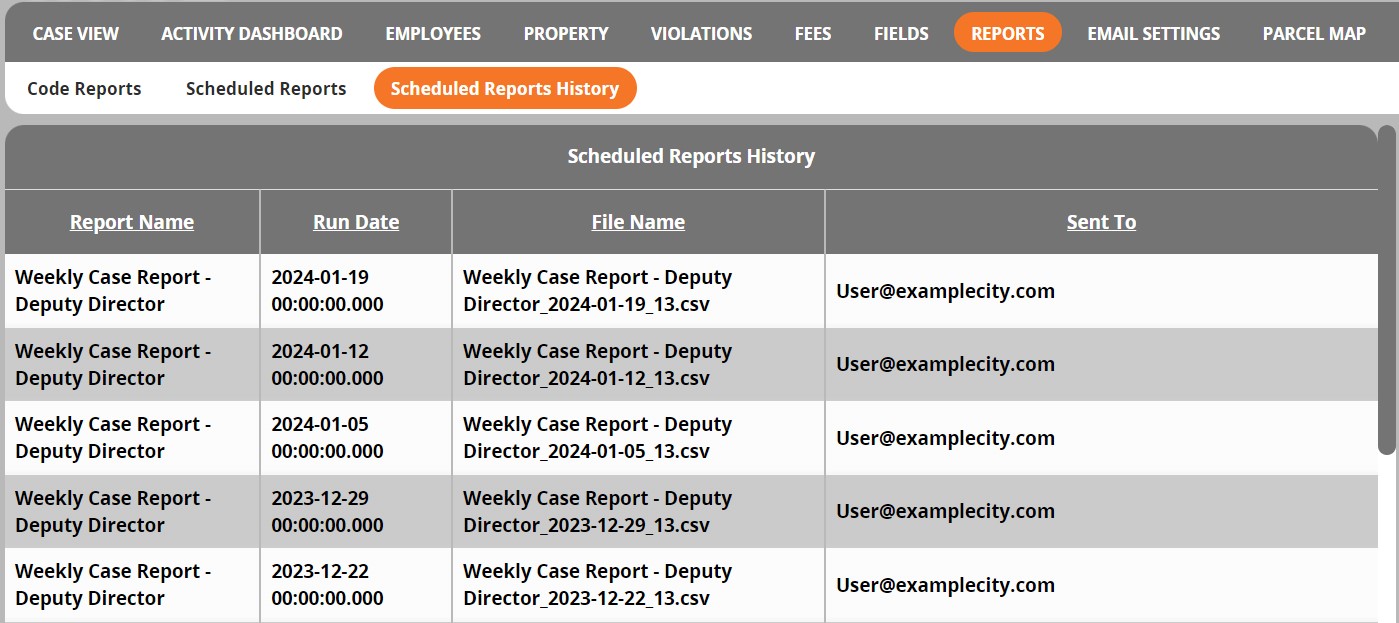
Code Enforcement Tutorials


