Cross Connection
Locations Tab
Locations Dashboard Overview
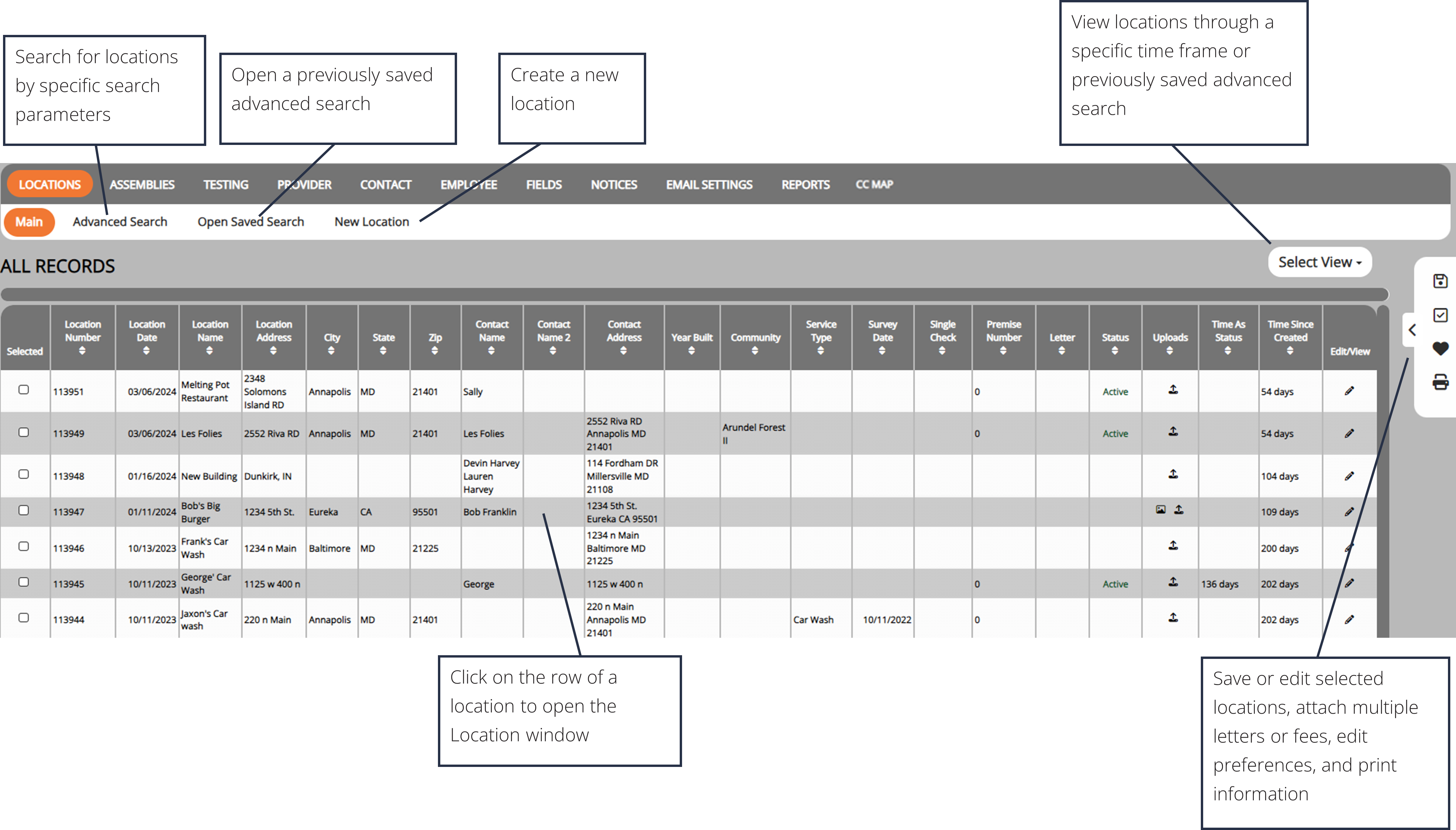
Adding A Location

1. From the Locations tab, select New Location from the sub-menu.
2. Fill in the necessary information and click Add.
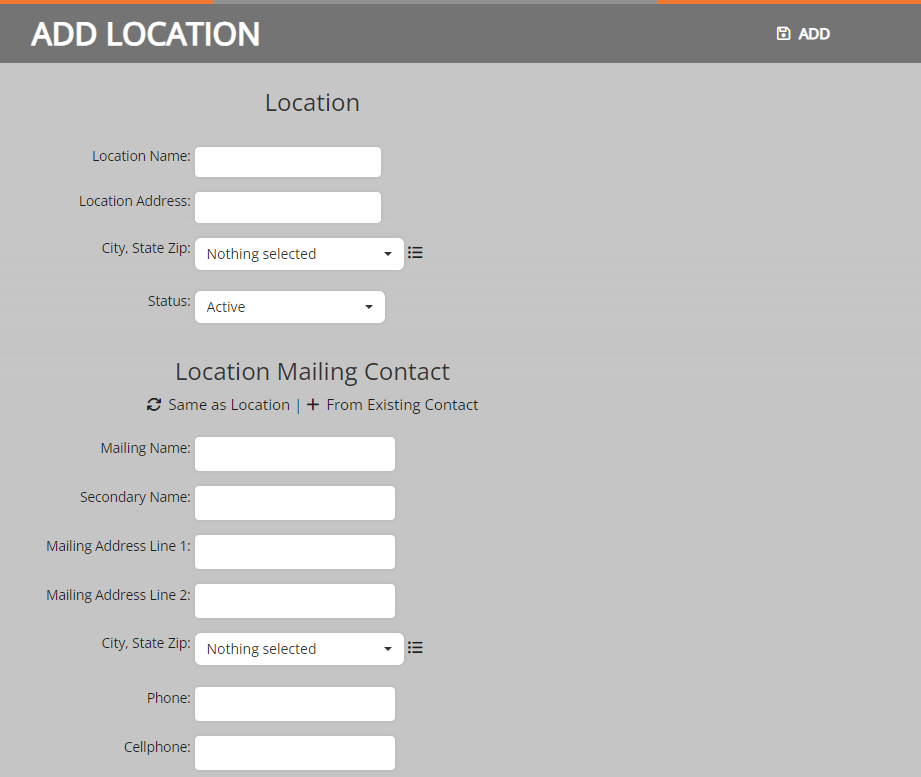
Editing Locations
After the location has been made, edits can be made and information such as assemblies, notes, contacts, and supporting files can be added.
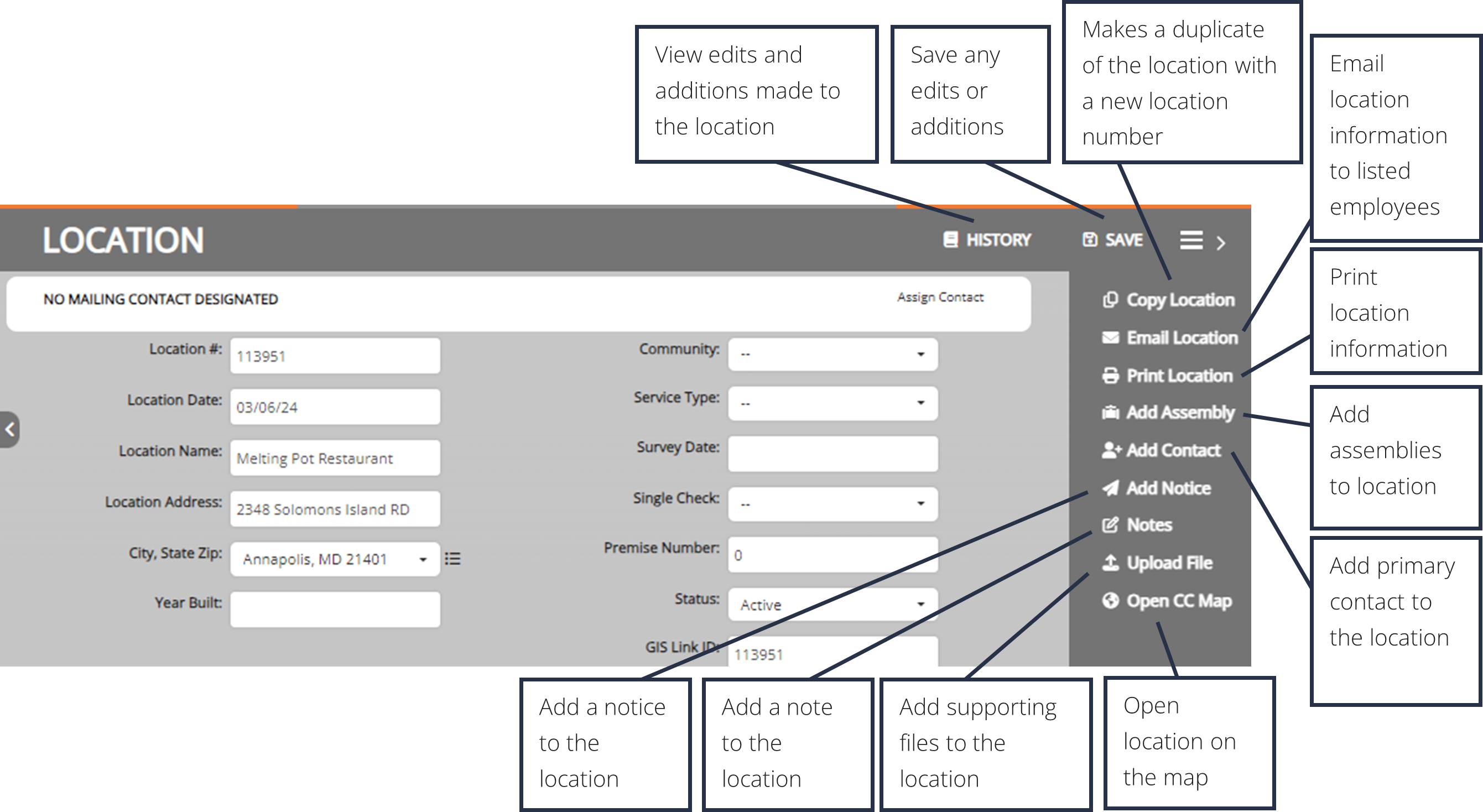
Adding Assemblies
When adding in assemblies, you add in preset standards for that assembly such as the model, manufacturer, and size.
1. From the Assembly Types sub-menu, click on Add Assemblies from the side menu.
2. From the window, search for the assembly you want to add using the search bar and drop-down menu, and select the desired assembly item.
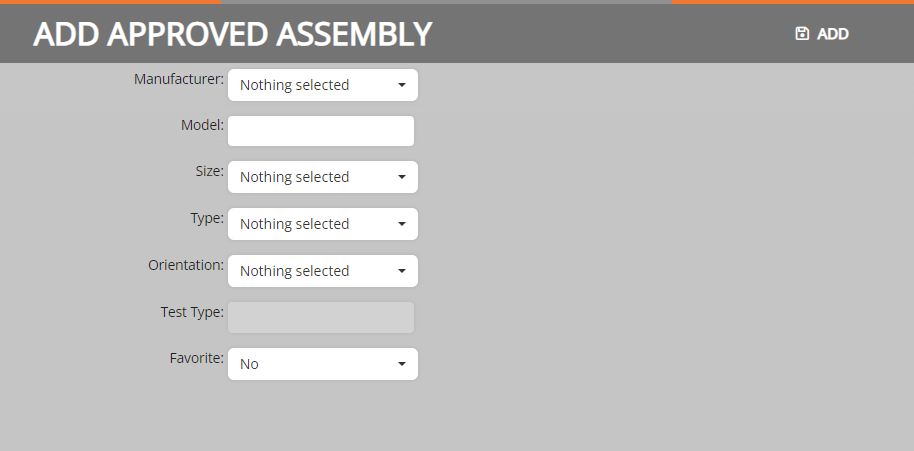
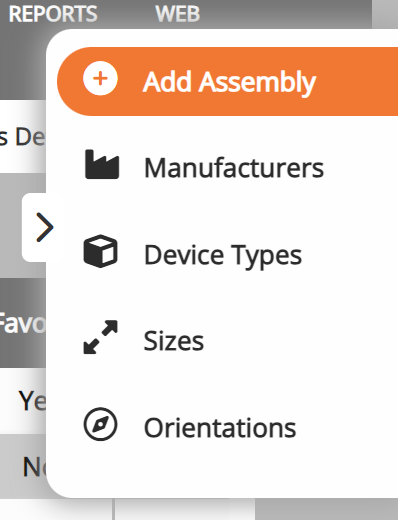
Advanced Search
The Advanced Search allows the user to search by any fields in the application.
1. Click the Advanced Search button in the sub-menu

2. Enter the desired search parameters and click Search.
3. Searches can be saved for later to easily access frequently used criteria. To save a search, click the Save Search button.
4. Enter a Saved Search Name and click Save Search
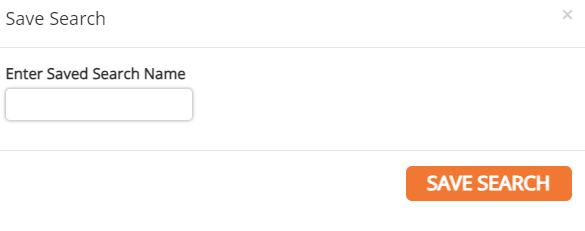
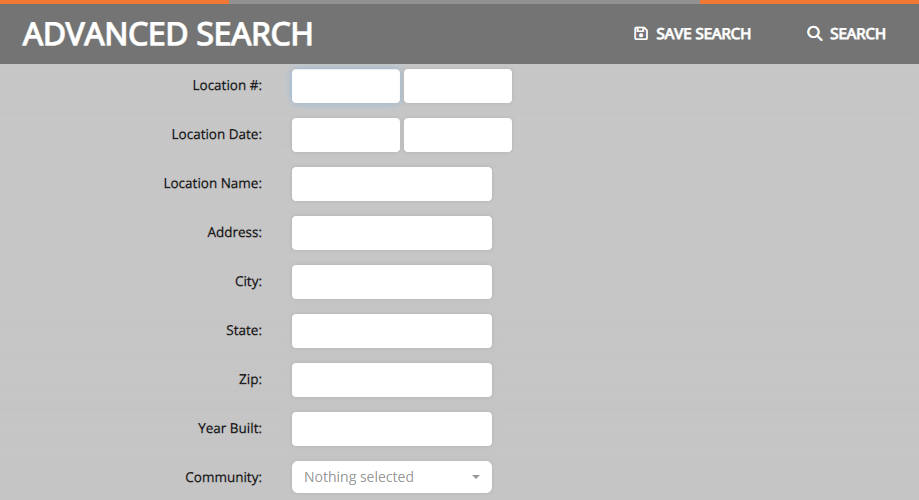
View Saved Search
There are two methods to open a saved search:
1. Click the Open Saved Search button in the sub-menu
2. Select the saved search from the drop-down menu and click Open.
3. The user can also edit the search parameters of the saved search by clicking Edit.
4. Saved searches can also be removed by clicking the Delete button.
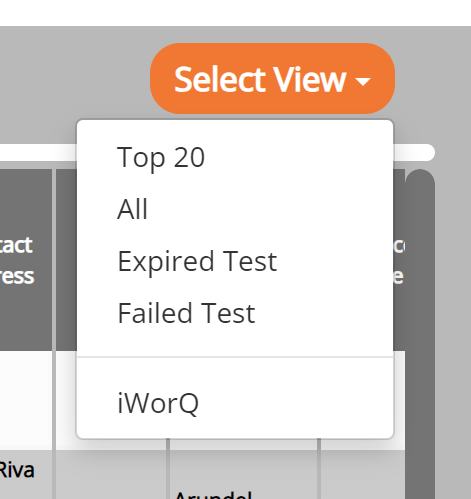

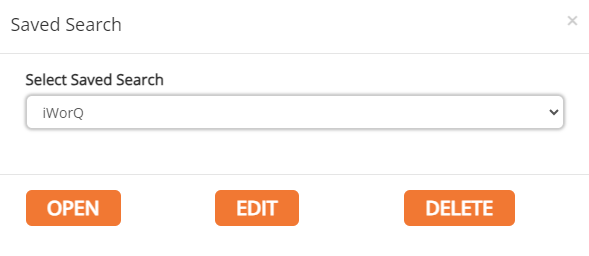
OR
1. Alternatively, select the saved search from the Select View drop-down menu in the upper right-hand corner of the Case View table.
Saved searches can also be used when creating reports.


