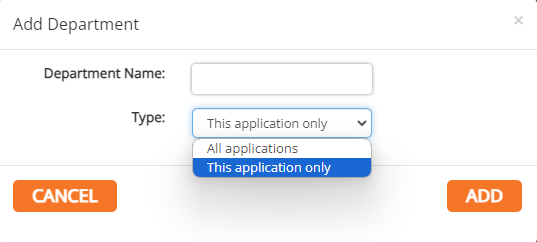Cross Connection
Employee Tab
Employees
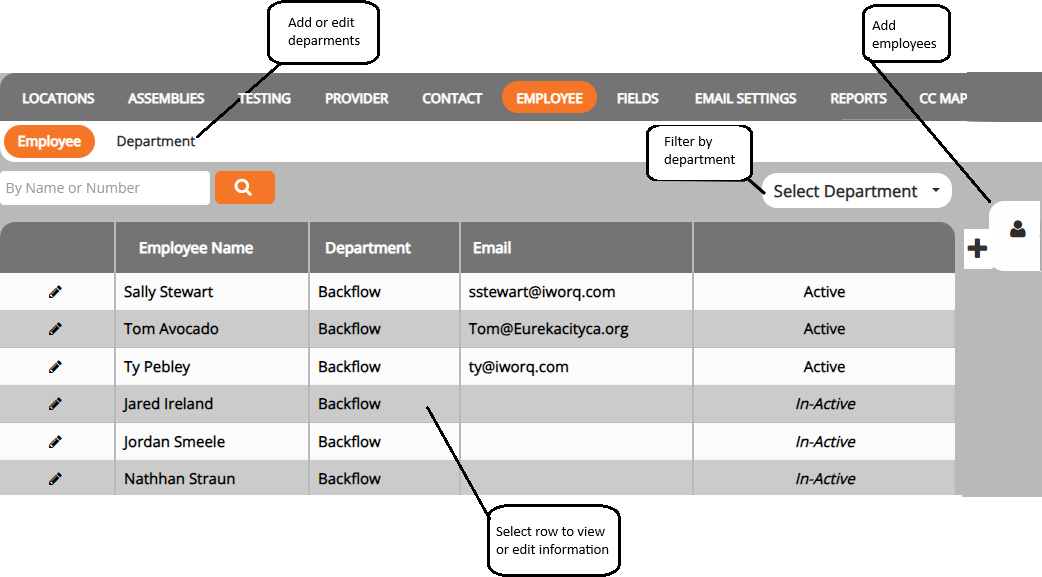
Employees are able to have emails sent when a status is changed for an assembly. This is first done by adding them as an employee to the application.
Adding Employees
1. Click the Add Employee button within the side menu on the right-hand side of the screen.
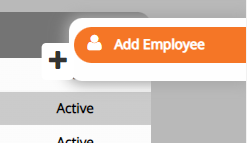
2. Fill in the employee information and click Add Employee.
There are no required fields, but more information is better.
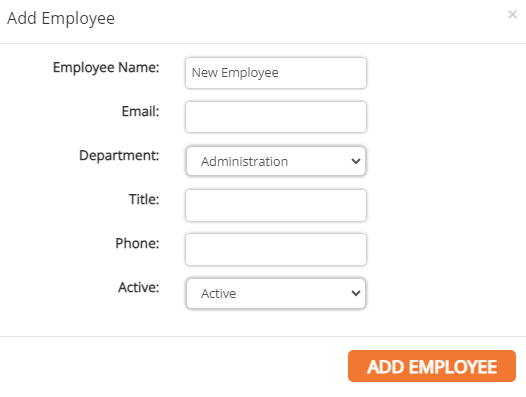
Departments

1. Click the Department button in the sub-menu.
2. Click Add Department.
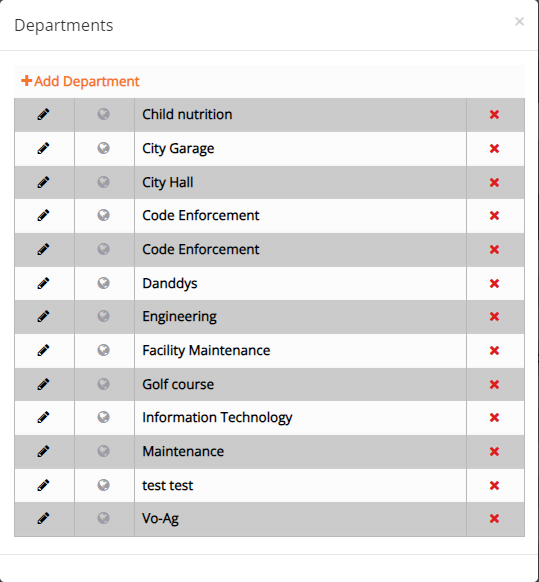
3. Enter the new department name and choose whether to add the new department only to the Backflow Management application or to all applications.
4. Click Add.
5. To edit an existing department, click on the row of the department in the table.
6. To delete an existing department, click on the red X at the end of the department’s row in the table.