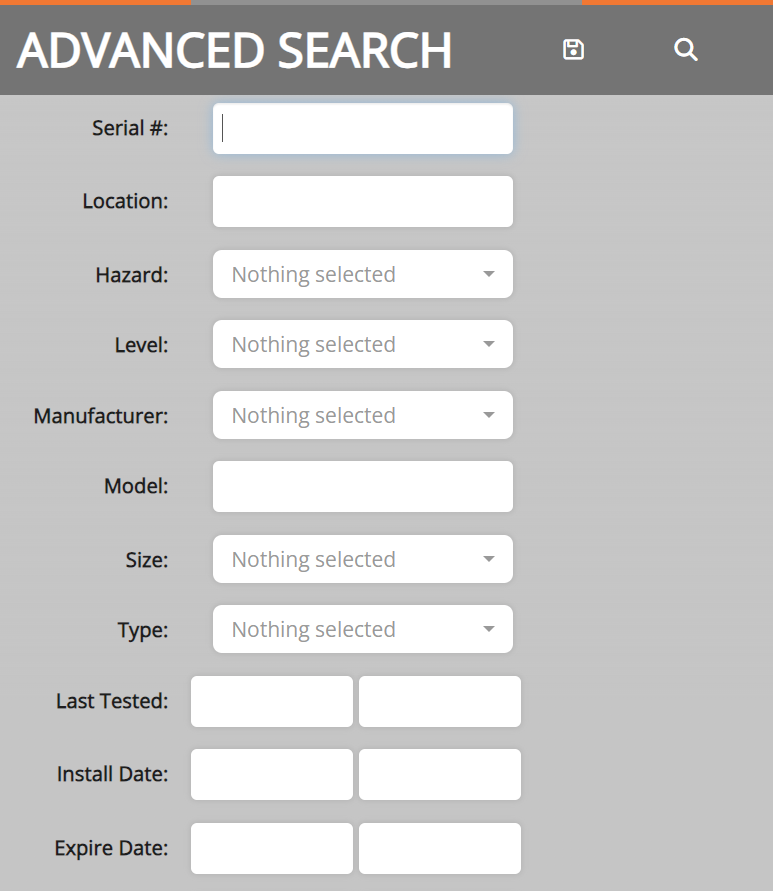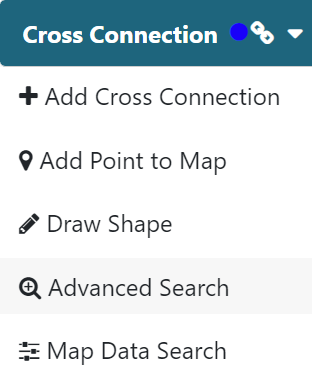Cross Connection
Map Tab
Map Interface
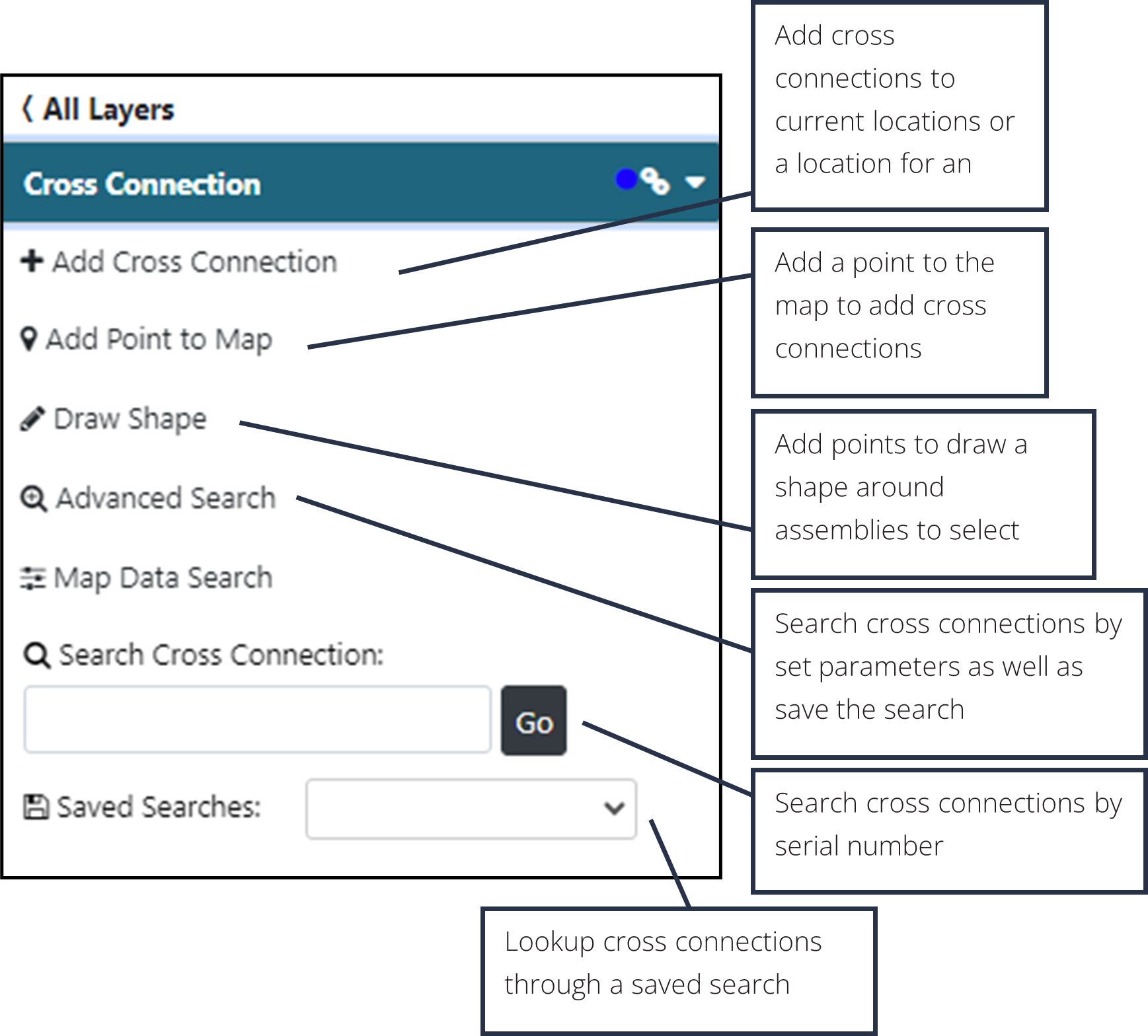
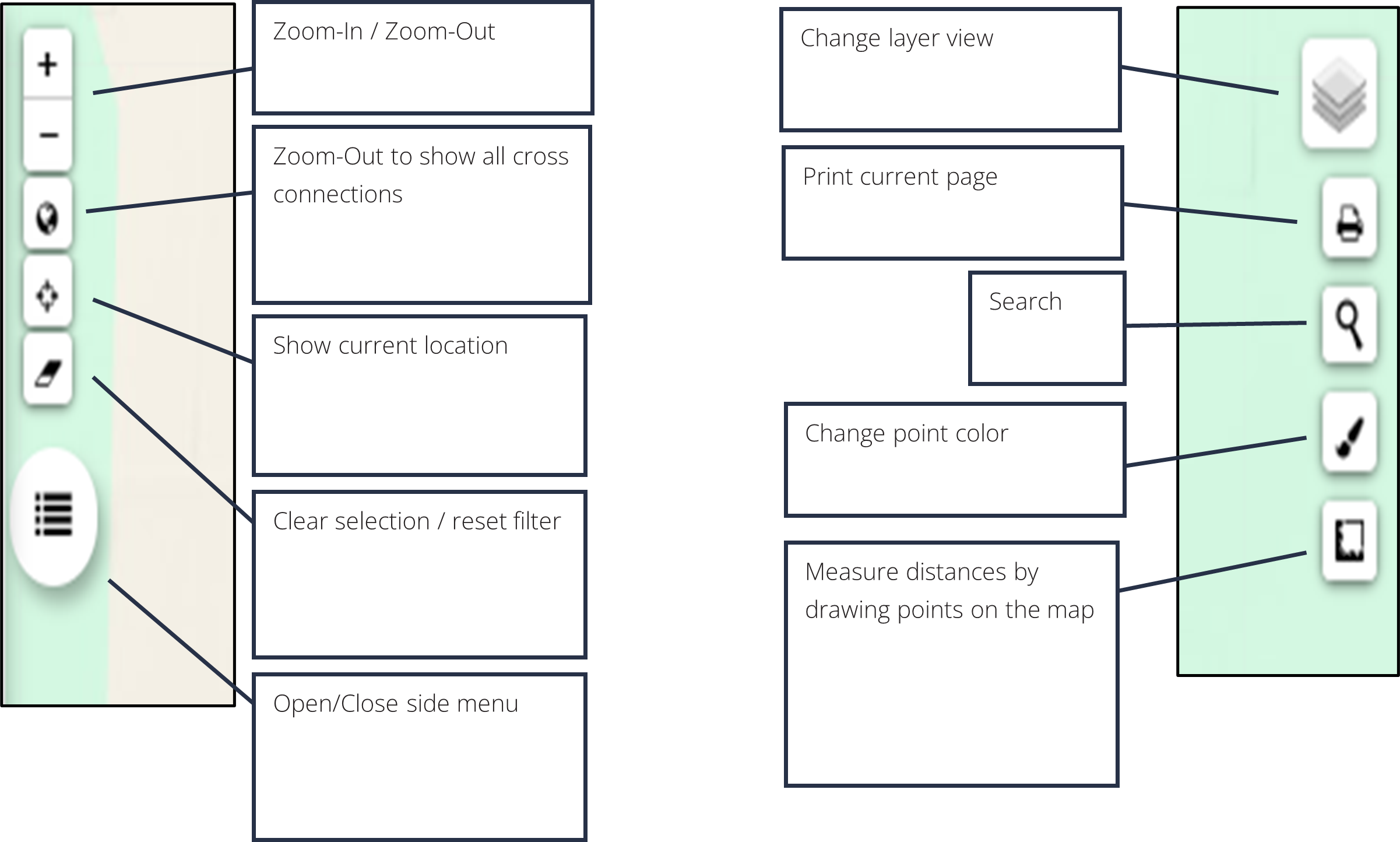
Adding Cross Connections
1. Click the +Add Cross Connections button.
2. Select to either add a new connection to an existing location, or set a point for an existing assembly and fill in the correlating information.
3. Click Add.
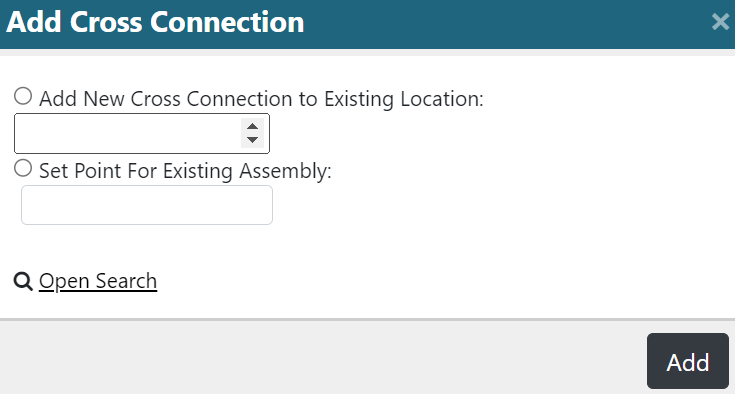
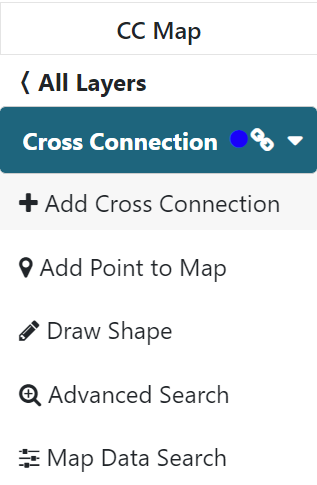
Adding A Point to the Map
1. Click the Add Point to Map button.
2. Click location on the map to add the point.
3. From the pop up, you can move the point, assign cross connections, or delete the point.
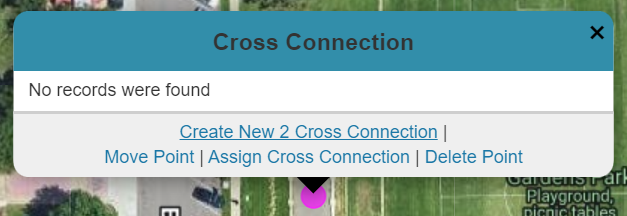
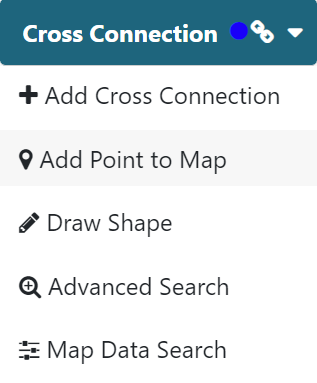
Draw Shape
1. Click the Draw Shape button.
2. Click location on the map to add the point.
3. From the pop up, you can move the point, assign cross connections, or delete the point.
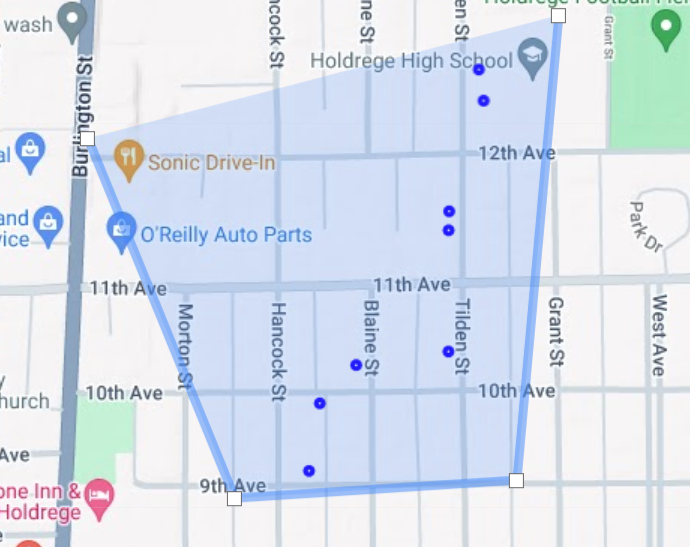
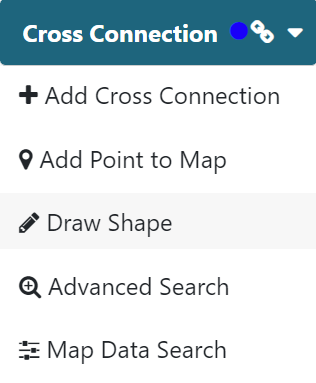
Advanced Search
1. Click the Advanced Search button.
2. Use the desired parameters to search by and click the Search icon in the top right corner.
3. You can also save a search for later use by clicking on the Save icon.
4. Saved searches can be recalled through the Saved Searches option in the side menu.