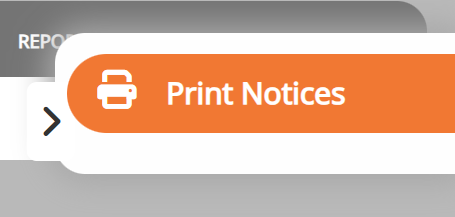Cross Connection
Provider Tab
Provider Dashboard Overview
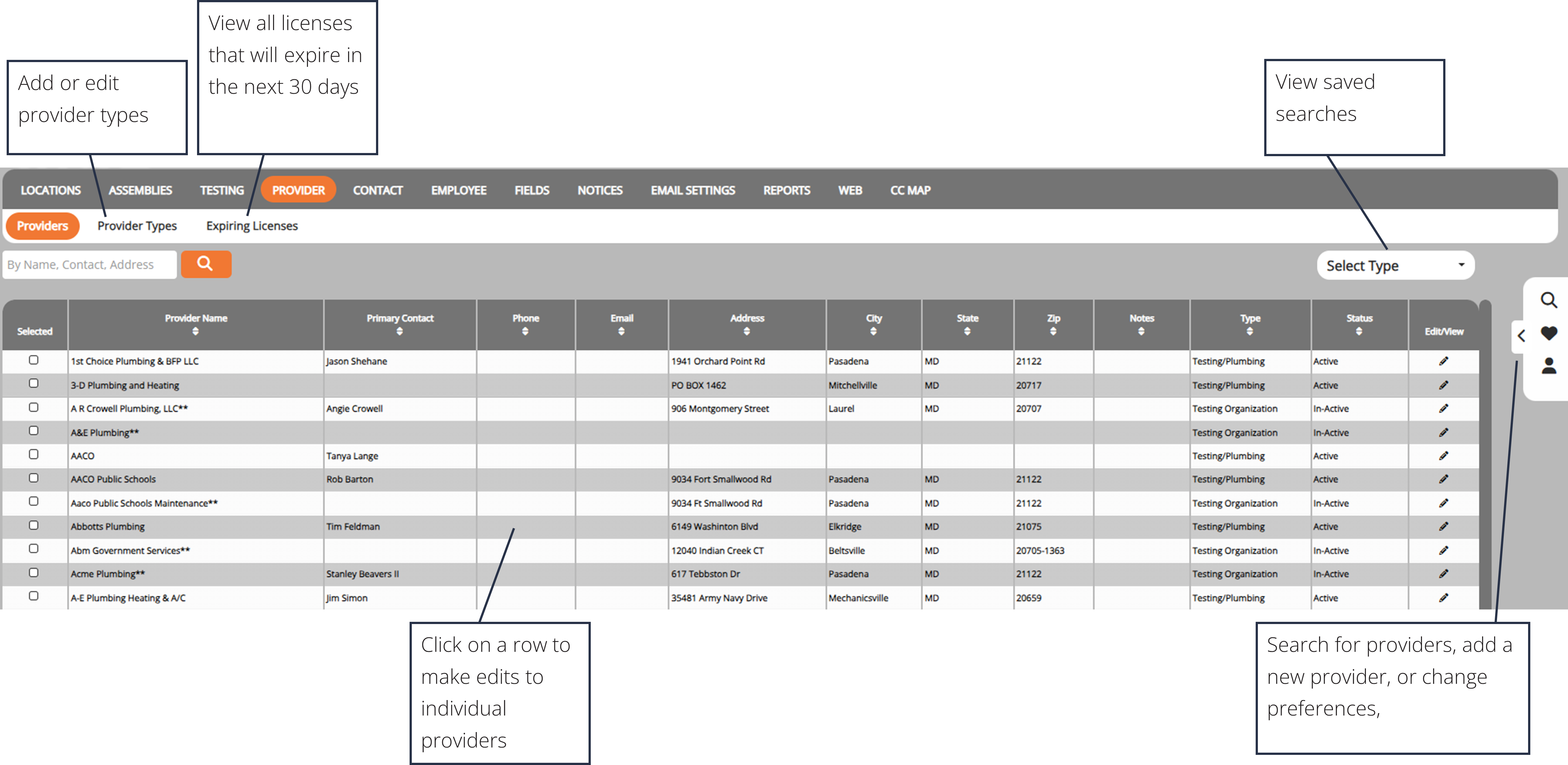
Adding Provider Types

1. To add a new provider type, click on the Provider Types option in the sub-menu.
2. Enter the provider type information into the text box.
3. Click Add New.
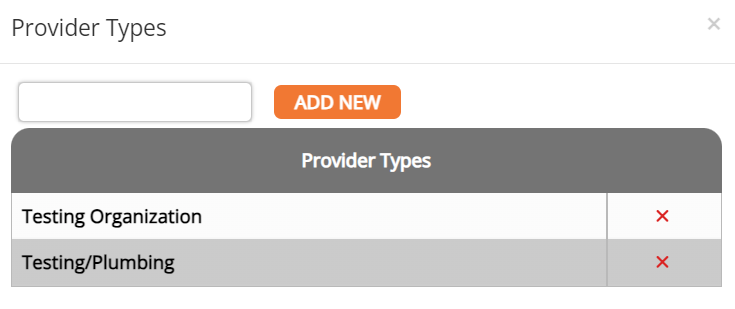
Expiring Licenses

1. To view providers with expiring licenses, click on the Expiring Licenses sub-tab. This will show you a list of all of the providers whose license will expire in the next 30 days.
2. To view the provider information, click on the provider row.
3. To print notices, click on the Printer icon on the right side of the screen.