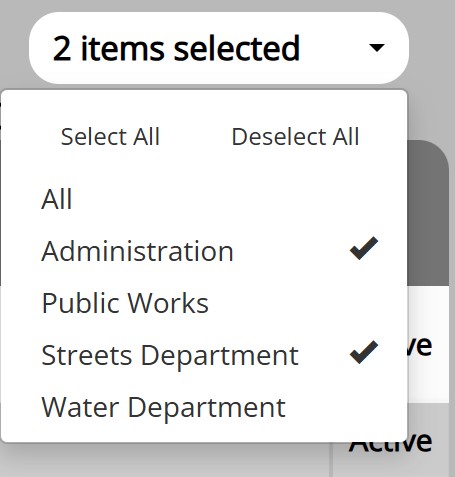Work Management
Employee Tab
Employee Dashboard
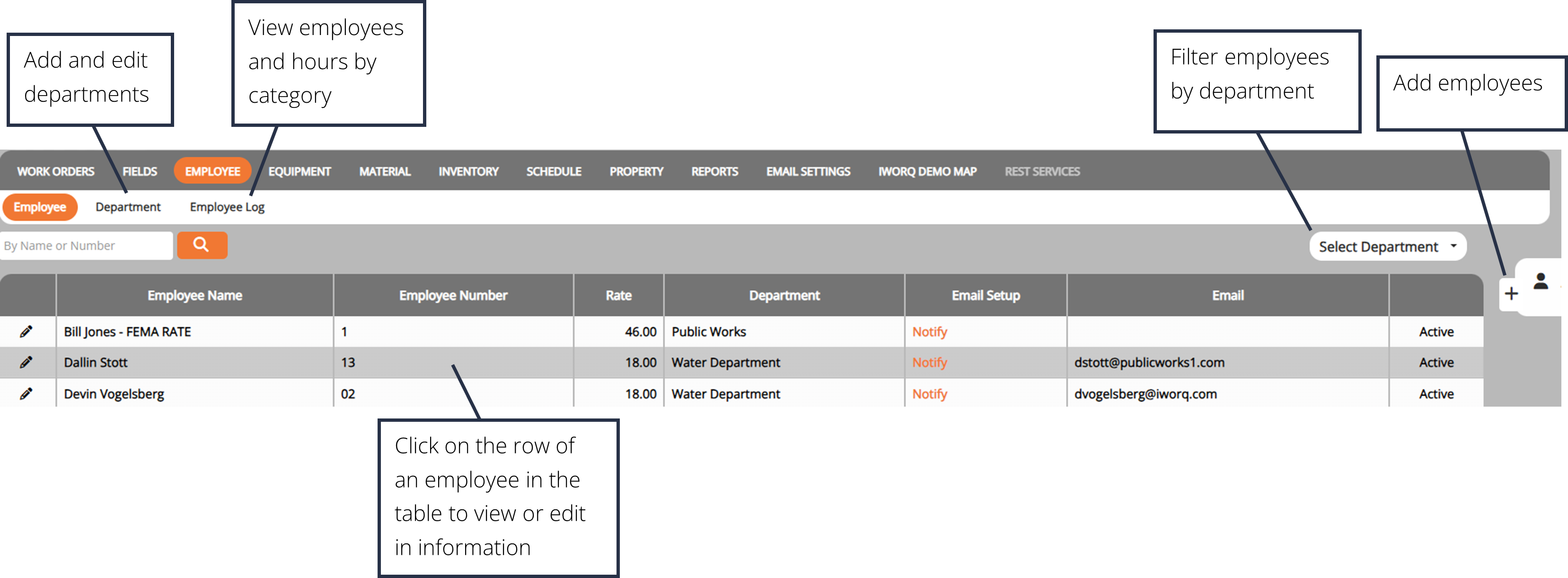
Add an Employee
1. Click the Add Employee button within the side menu on the right-hand side of the screen.
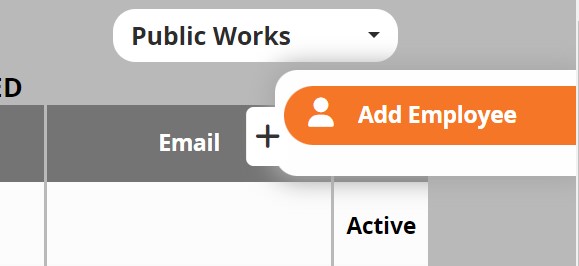
2. Fill in the employee information.
3. Click Add Employee.
Note: Adding someone to the "Employees" tab does not generate a log-in to iWorQ.
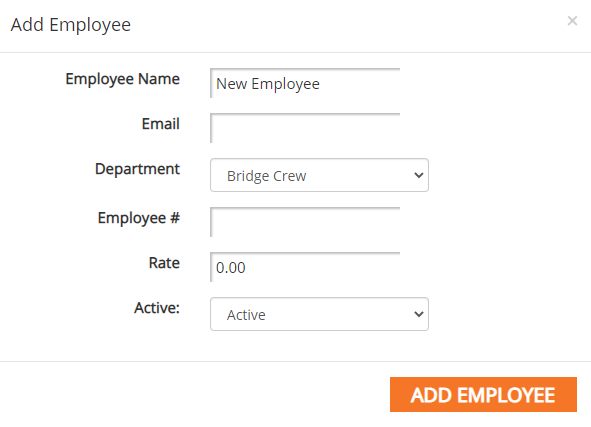
Edit Employee

To edit an employee simply click on their name in the dashboard or select the pencil icon next to their name.
An edit window will pop up with the employee’s current information.
Make any changes needed and select Save.
Keep in mind that an employee cannot be deleted if they are tied to any work orders. We recommend creating an inactive department for any past employees.

Add a Department

1. Click the Department button in the sub-menu.
2. Click Add Department.
3. Enter the new department name and choose whether to add the new department only to the License Management application or to all applications.
4. Click Add.
5. To edit an existing department, click on the row of the department in the table.
6. To delete an existing department, click on the red X at the end of the department’s row in the table.
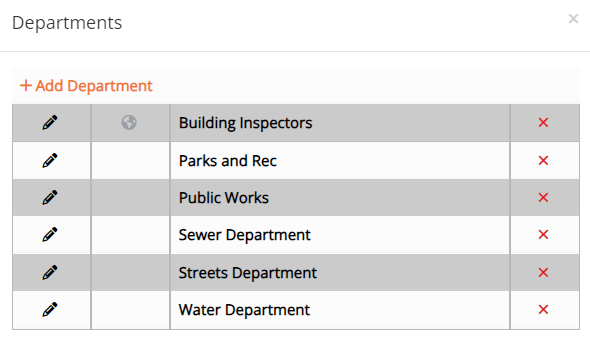
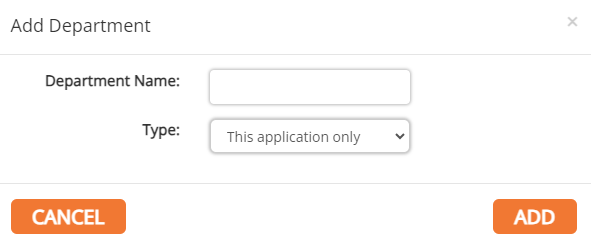
View Employees by Department
If you would like to filter your view of employees to a department, click on the drop-down at the right-side of the dashboard and check or uncheck the categories you wish to view.