License Management
Employee Tab
Employee Dashboard
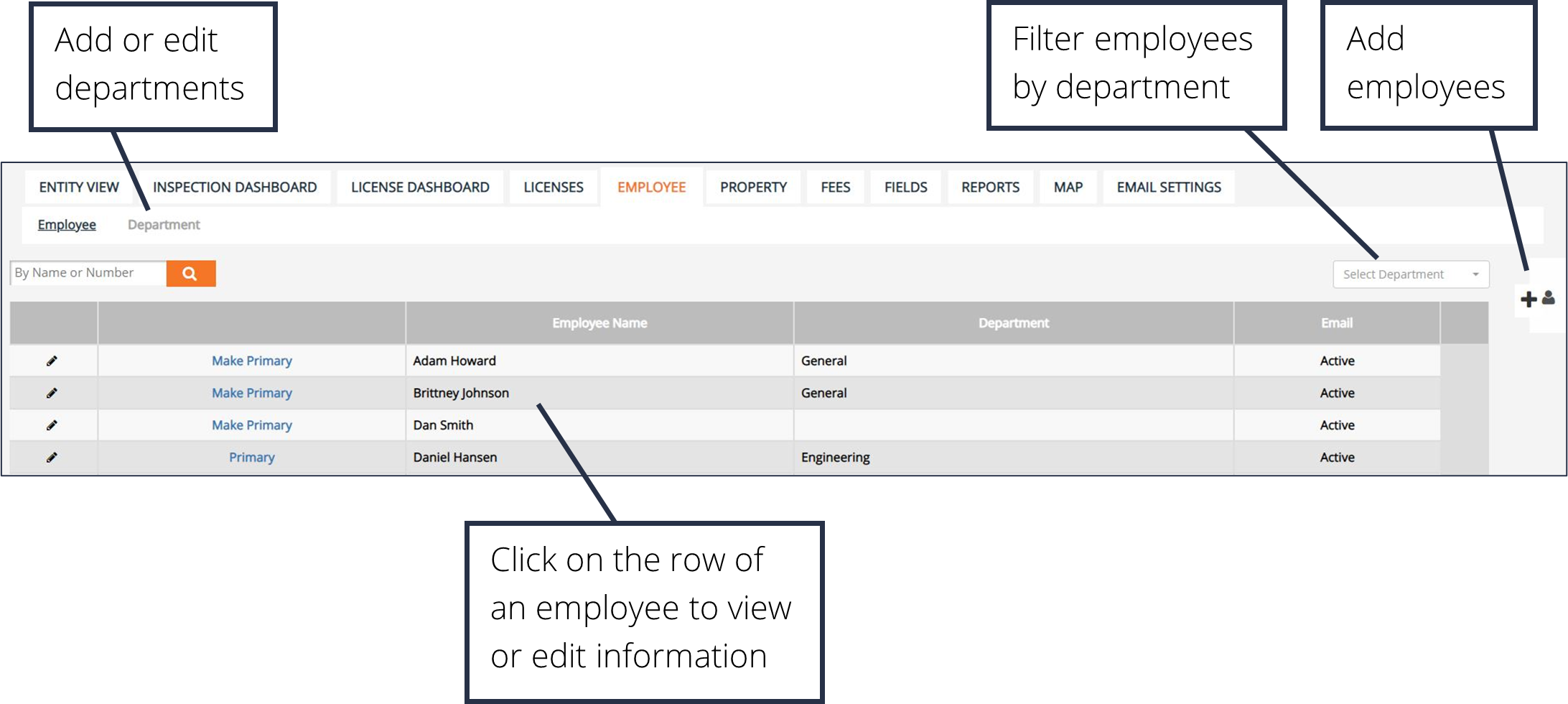
Add an Employee
1. Click the Add Employee button within the side menu on the right-hand side of the screen.
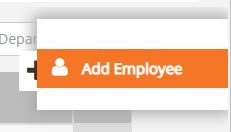
2. Fill in the employee information.
3. Click Add Employee.
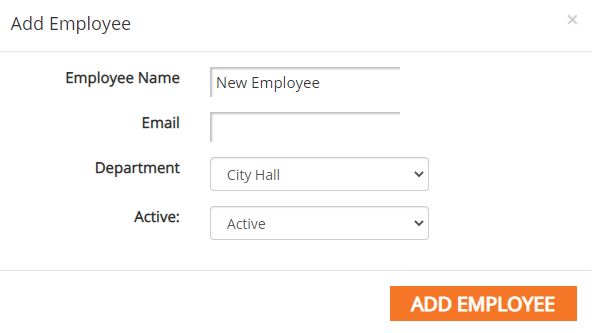
Add a Department
1. Click the Department button in the sub-menu.
2. Click Add Department.
3. Enter the new department name and choose whether to add the new department only to the License Management application or to all applications.
4. Click Add.
5. To edit an existing department, click on the row of the department in the table.
6. To delete an existing department, click on the red X at the end of the department’s row in the table.

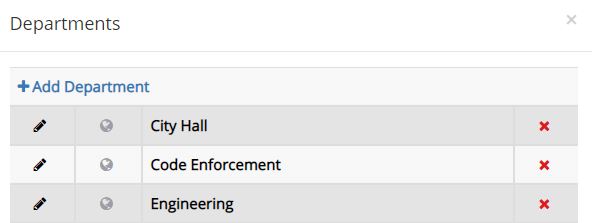
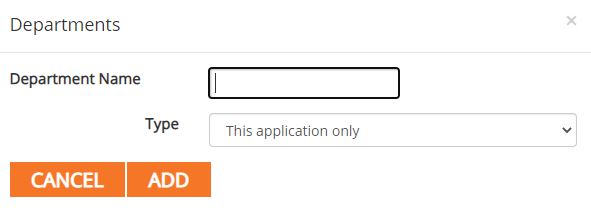
License Management Tutorials


