License Management
Basics, Tips, and Preferences
Entity View Dashboard
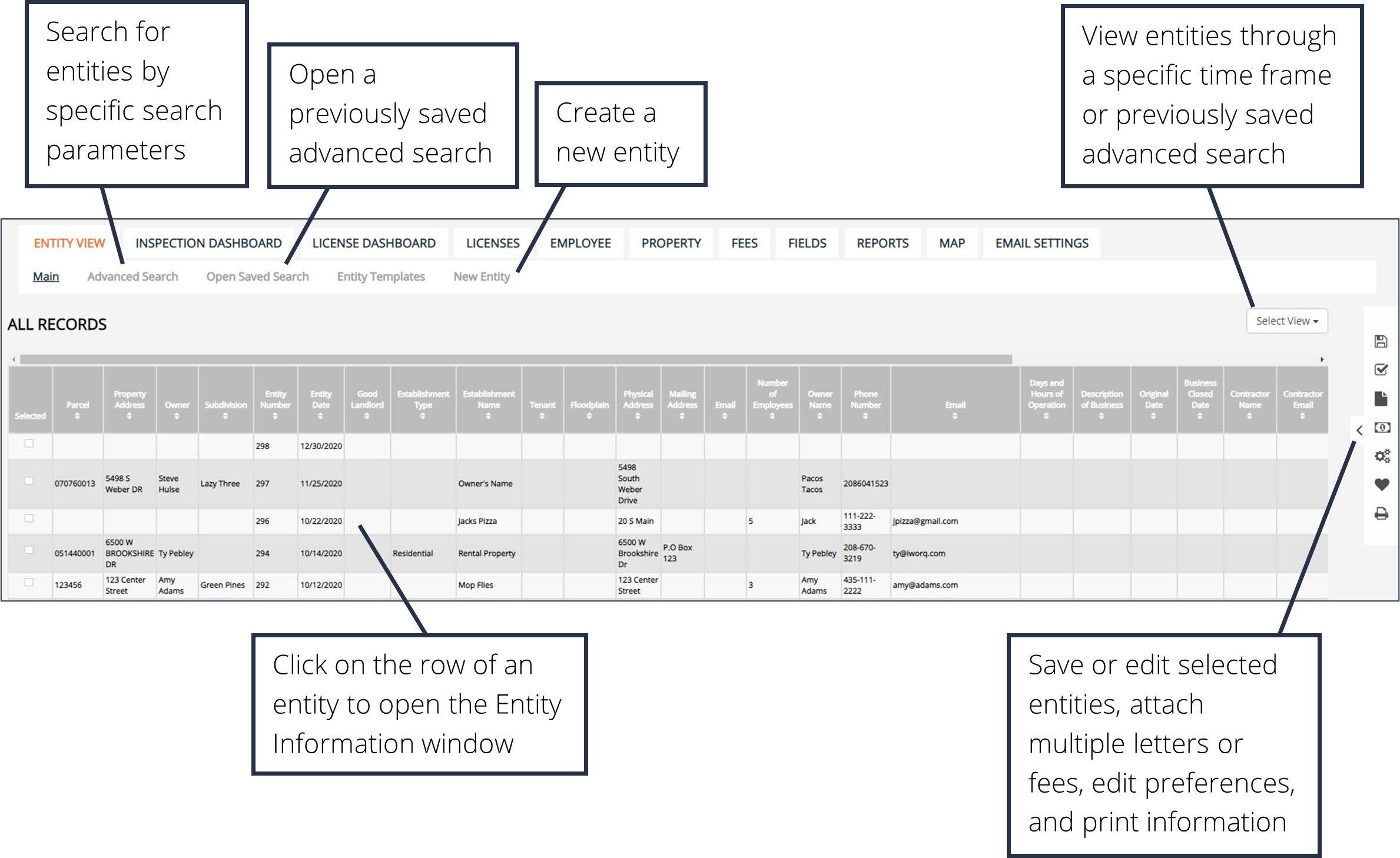
Create New Entities

1. Click the New Entity button in the sub-menu.
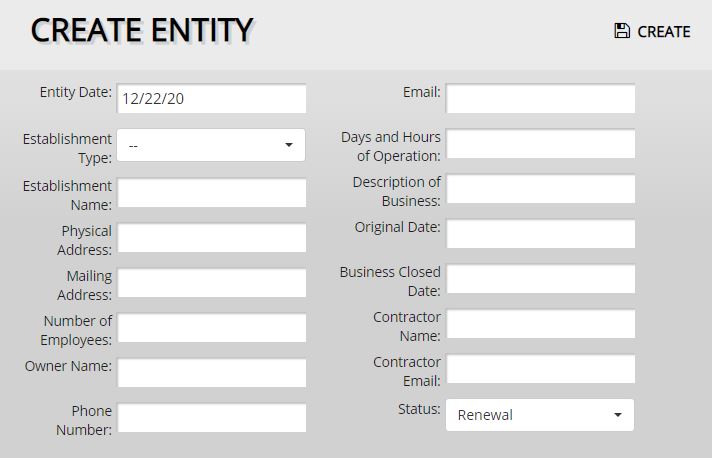
2. Fill out the entity information. This can be changed later if necessary.
3. Click the Create button.
The Entity Information Window
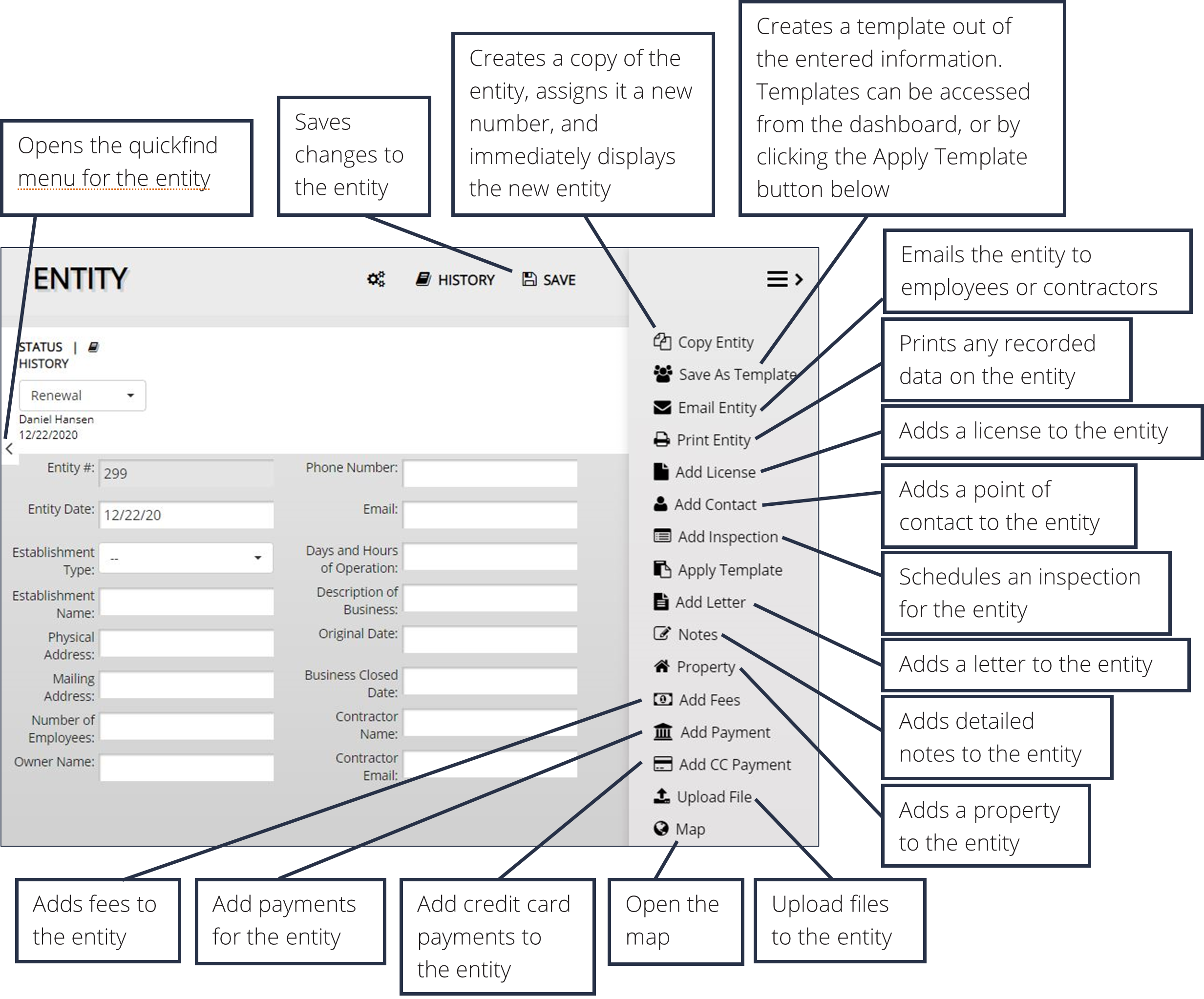
Advanced Searches

1. Click the Advanced Search button in the sub-menu.
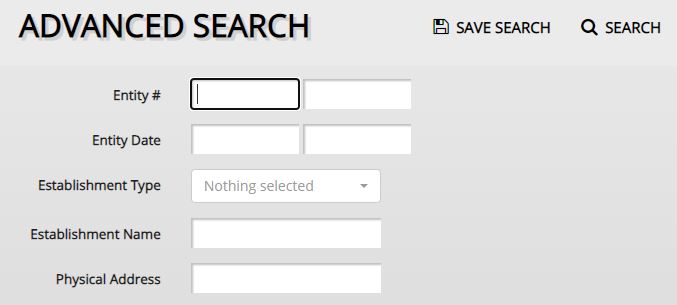
2. The Advanced Search allows the user to search by any fields in the application. Enter the desired search parameters and click Search.
3.Searches can be saved for later ease of access. To save a search, click the Save Search button before clicking Search.
View Saved Searches

1. To view a saved search, click the Open Saved Search button in the sub-menu.
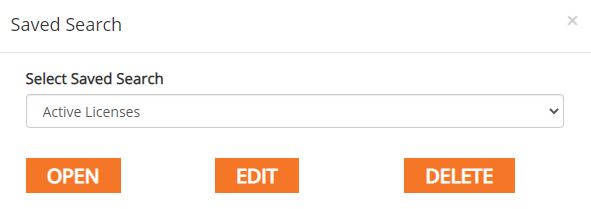
2. Select the desired saved search from the drop-down menu. Click Open to view the saved search or click Edit to change the parameters of the search.
3. Alternatively, select the saved search from the Select View drop-down menu from the main dashboard.
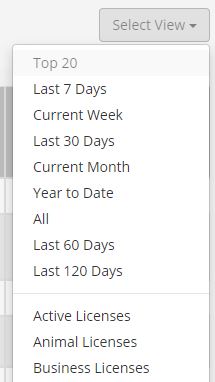
Settings and Preferences
1. To customize the display of the Permit Management application, select the Preferences button within the side menu.
2. In the Permit Preferences window, select which fields to display in the Permit View table (this does not remove a field from the application and fields can still be viewed in the Permit Information window if unchecked in the Preferences window). The number of lines displayed on each page as well as the size the information is displayed at is also customizable.
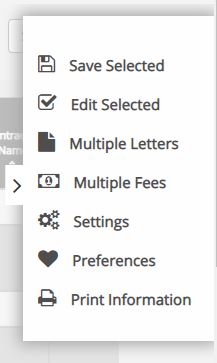
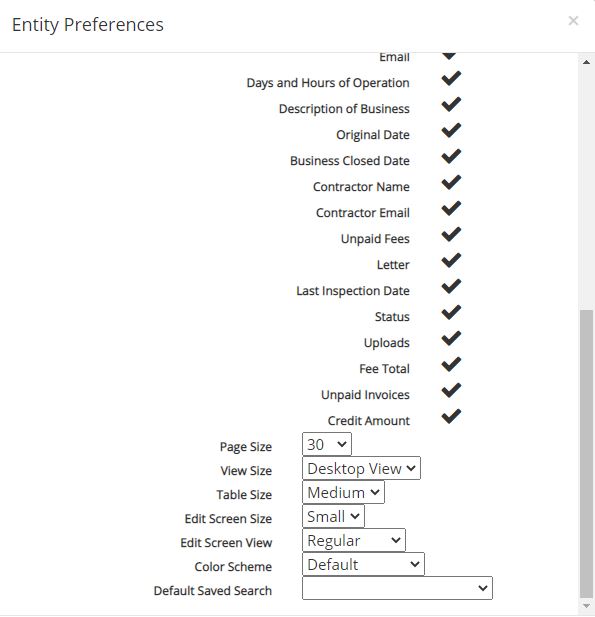
License Management Tutorials


