Pavement Management
Ratings, Treatments, and Budgets
Ratings
Ratings consider various stresses and conditions of a road segment to determine a road’s Remaining Service Life (RSL). Based on these ratings, the system will provide a Recommended Treatment for the road segment to extend the segment’s RSL and avoid extensive reconstructions.

1. Click the Add Ratings button in the side menu.
2. Enter the Rating Name and click Add.
3. To add rating values, click the Rating Values button within the row of the new rating in the table.
4. Click Add New.
5. Enter the rating information and click Add. Repeat for all necessary values.
6. Existing ratings can be deleted by clicking the red X at the end of the rating's row in the table.
7. Ratings can be reordered by dragging and dropping ratings into the preferred order. Changes to the order are automatically saved.
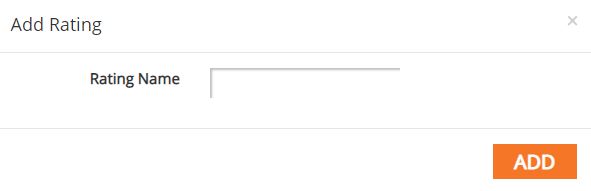
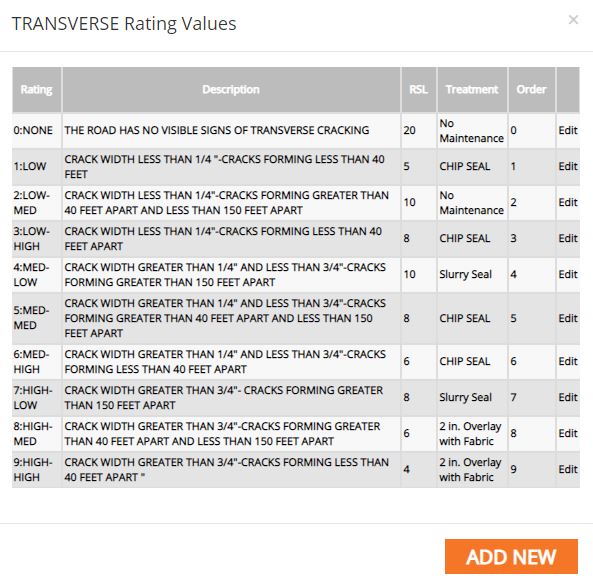
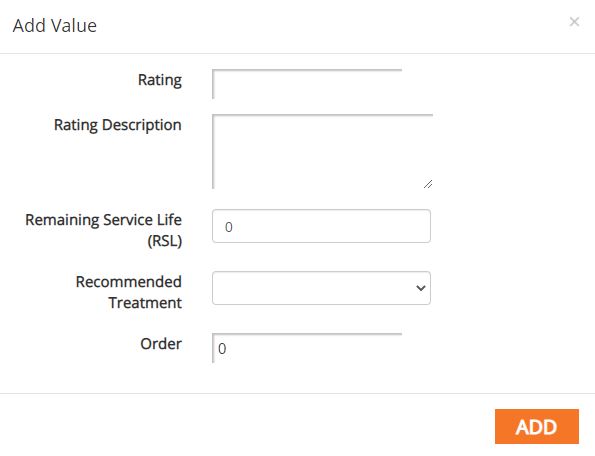
Treatments
Treatments are used to extend the road segment’s Remaining Service Life (RSL). The Treatments tab tracks the available treatments, their associated costs, and their extensions to a segments RSL.

1. Click the Add Treatment button in the side menu.
2. Enter in the treatment information.
3. Click Add.
4. To edit an existing treatment, click on the treatment's row in the table.
5. To delete a treatment, click the red X at the end of the treatment's row in the table.
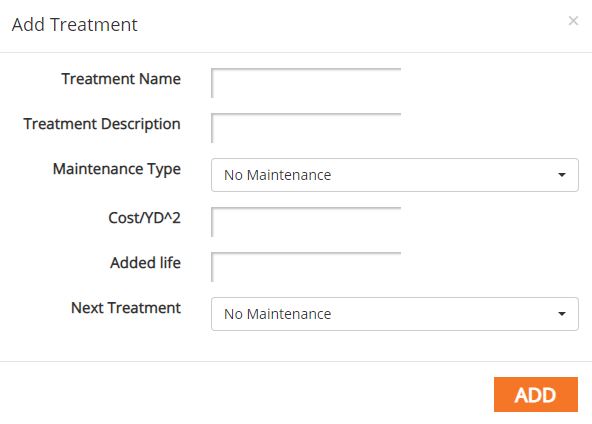
Budgets

1. Click Add Budget in the side menu.
2. Enter the Budget Name. Optionally, select a saved search to act as the initial criteria for the budget. Click Add.
3. To view or edit a budget and add items, click on the row of the budget in the table.
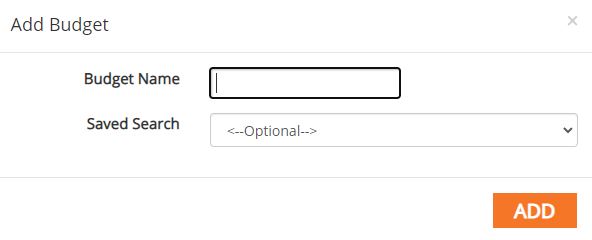
Budget Interface
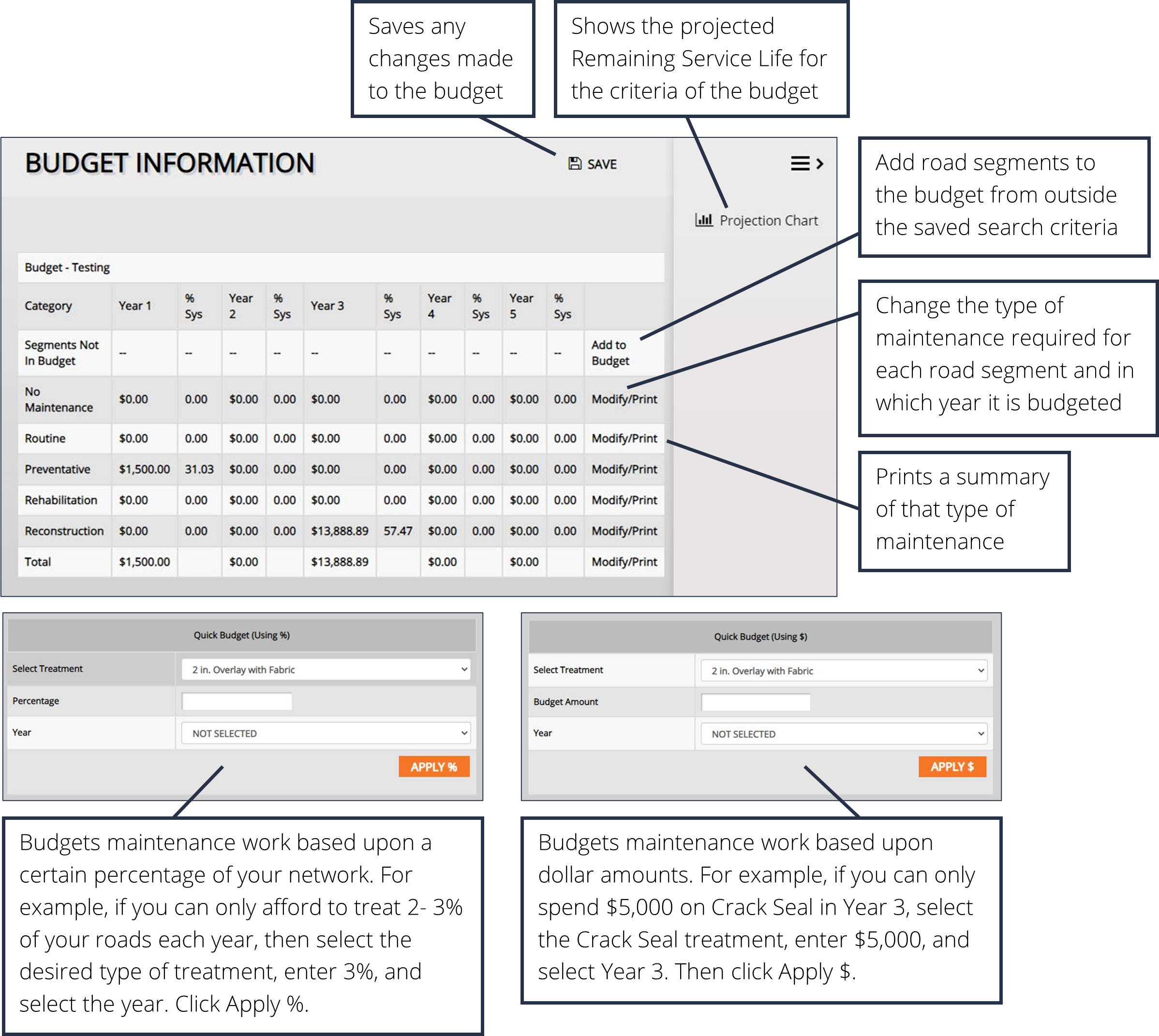
Adding to a Budget
1. To add to an existing budget, open the Budget Information window.
2. Below the annual budget table, there are two Quick Budget options. The first, Quick Budget (Using $), allows users to add to the budget for a treatment in number of total dollars. The second, Quick Budget (Using %), allows users to add to the budget for a treatment using a percentage of the total budget.
3. Using the desired Quick Budget option, select the treatment from the drop-down menu.
4. Enter in the Budget Amount either in total dollars or percentage of total budget, depending on the chosen Quick Budget option.
5. Select the year for the budgeted treatment to be placed in.
6. Click Apply.
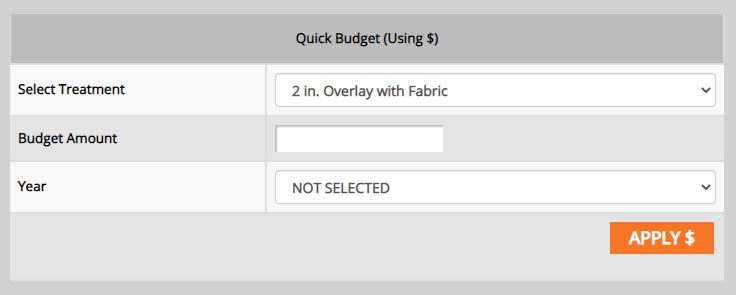
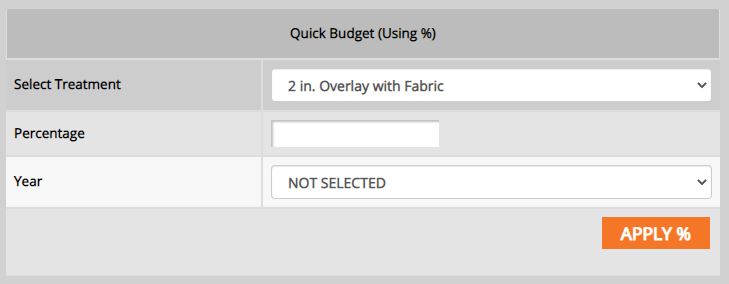
Pavement Management Tutorials


