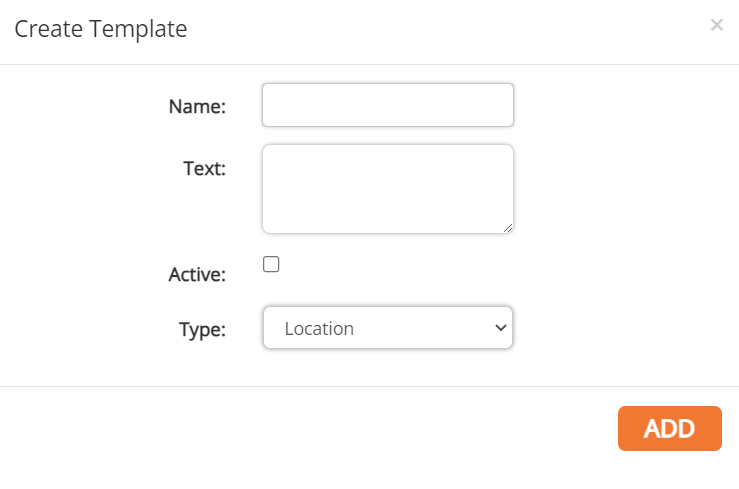Rental License Management
Email Settings Tab
Assigning Automatic Emails
1. Click on the orange Assign link in the corresponding status change's row.
2. Check the box next to the corresponding employee, then click Done.
3. When making changes on the Email Settings page, click Save Settings to save any changes.
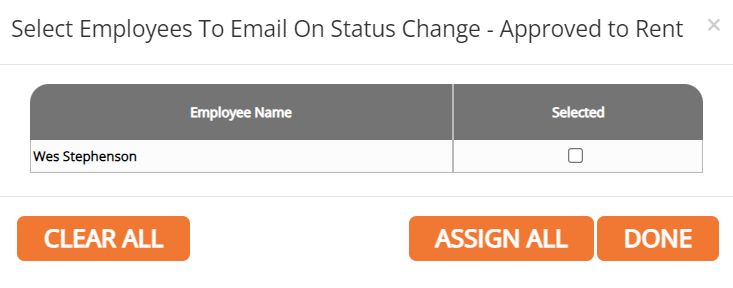
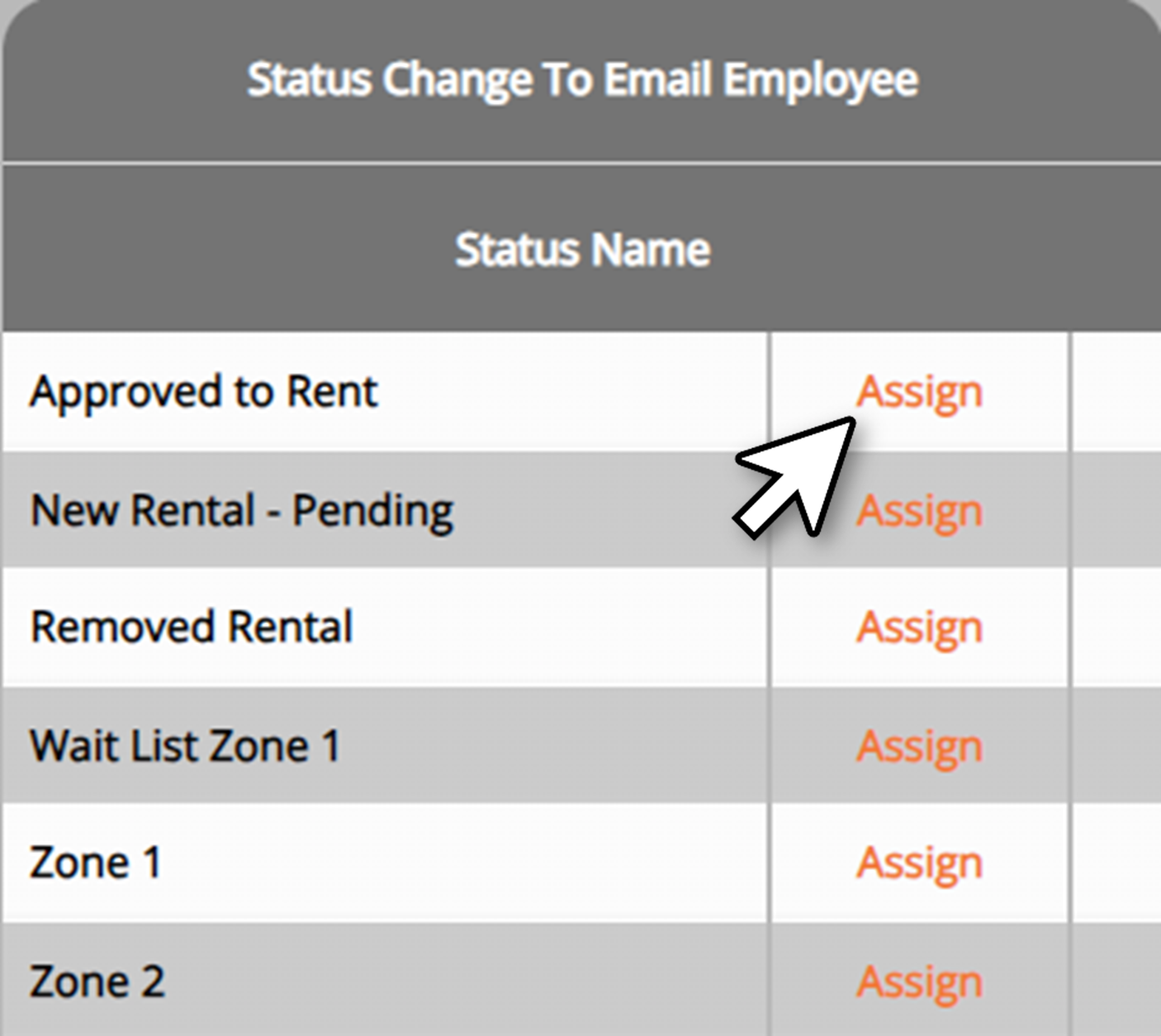
Email Templates
1. To add a new email template, click Email Templates in the sub-menu.
2. Click the Add Template button.
3. Fill out the corresponding template name and text information. Check the Active box if you would like this template to be an active option use.
4. Click Add.