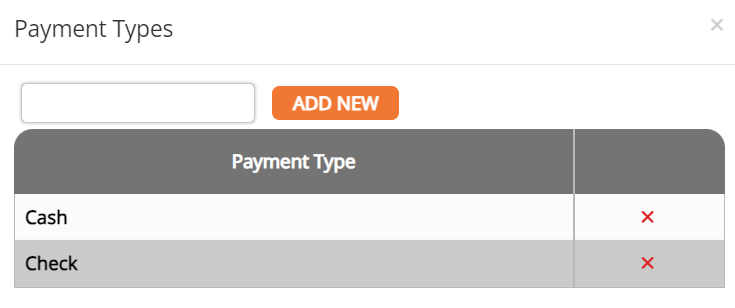Rental License Management
Fees Tab
Fees

Adding Fees
1. Click the Add Fee button within the side menu on the right side of the screen.
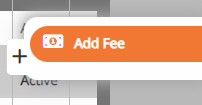
2. Enter the fee name and information.
3. Click Add.
Fee Formulas
Fees can use data as part of the calculation. For the data to function properly in the formula:
- Permit data must be enclosed in brackets.
- Permit data must be named exactly as it appears on the permit.
- Formulas are case sensitive.
For example, to create a fee of $2 for every square foot of a property where the permit field for square feet is named “Sq Feet”. The formula would be:
2*[Sq Feet]
If you need assistance, please call Technical Support at 888.655.1259.
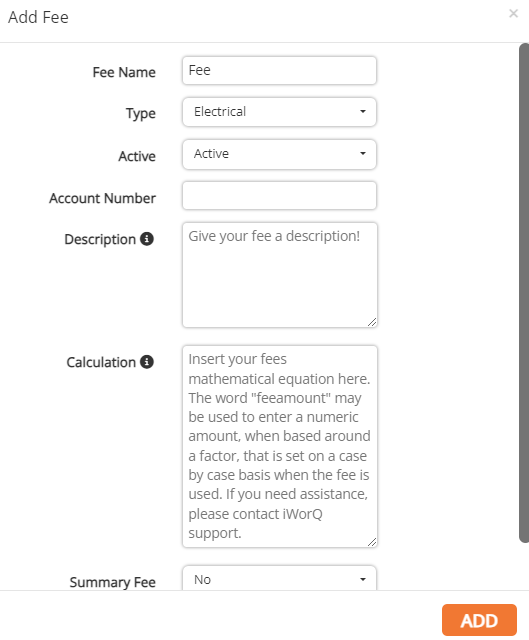
Fee Type

1. To add a new fee type, click the Fee Type button in the sub-menu.
2. Enter the new fee type into the text box.
3. Click Add New.
4. Click on the row of an existing fee type to edit. To delete an existing fee type, click on the red X at the end of the type’s row in the table.
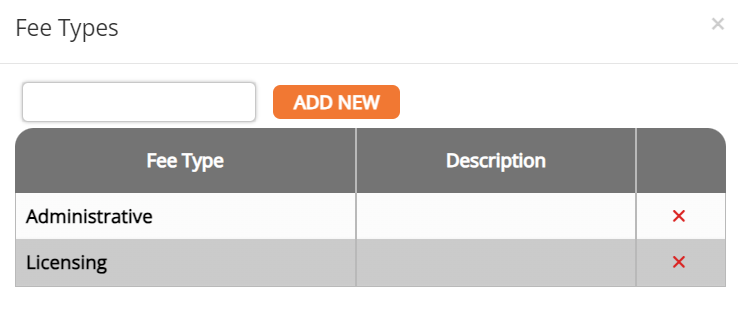
Payment Type

1. To add a new payment type, click the Payment Type button in the sub-menu.
2. Enter the next payment type into the text box.
3. Click Add New.
4. Click on the row of an existing payment type to edit. To delete an existing payment type, click on the red X at the end of the type’s row in the table.