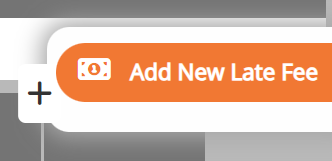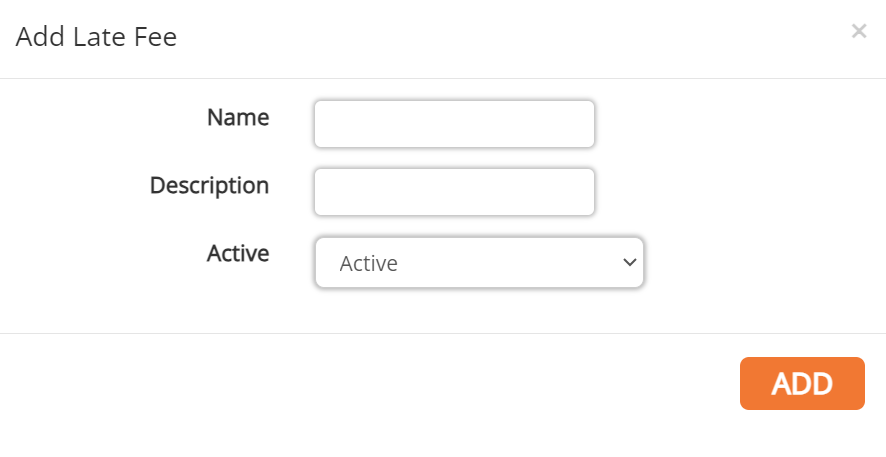Rental License Management
License Dashboard Tab
License Types
The License Dashboard is for managing inspection types and statuses used when scheduling an inspection.

Adding a License Type
1. Click the +Add Type button from the right-side menu.
2. Enter the license type, description, how long it is valid for, and the units.
3. Click Add.
4. To assign fees to the license type, click the orange Assign Fees button in the row of the new licenses in the table.
5. Select the fee to assign to the license from the drop-down menu. New fees can be added under the Fees tab.
6. Edit other fee information as necessary, then click Assign Fee.
7. Under the Assigned Fees tab, click the red X at the end of a fee's row to unassign the fee from the license.
8. Click on the license's row in the table to edit or click on the red X at the end of the license's row to delete.
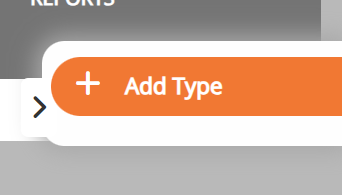
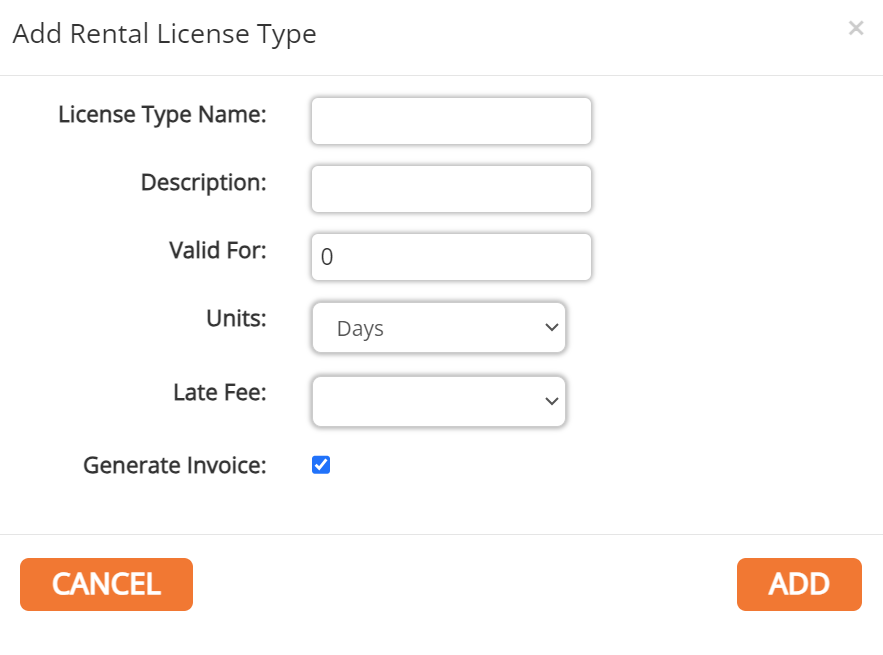
Late Fee
Add late fees to automatically apply to a specific license type.

1. Click the Dollar Bill icon on the right-hand side of the screen.
2. Enter the late fee and description.
3. Click Add.