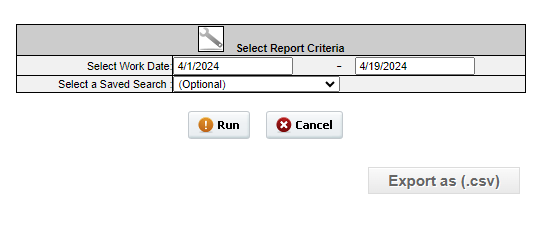Work Management
Reports Tab

The Report Interface
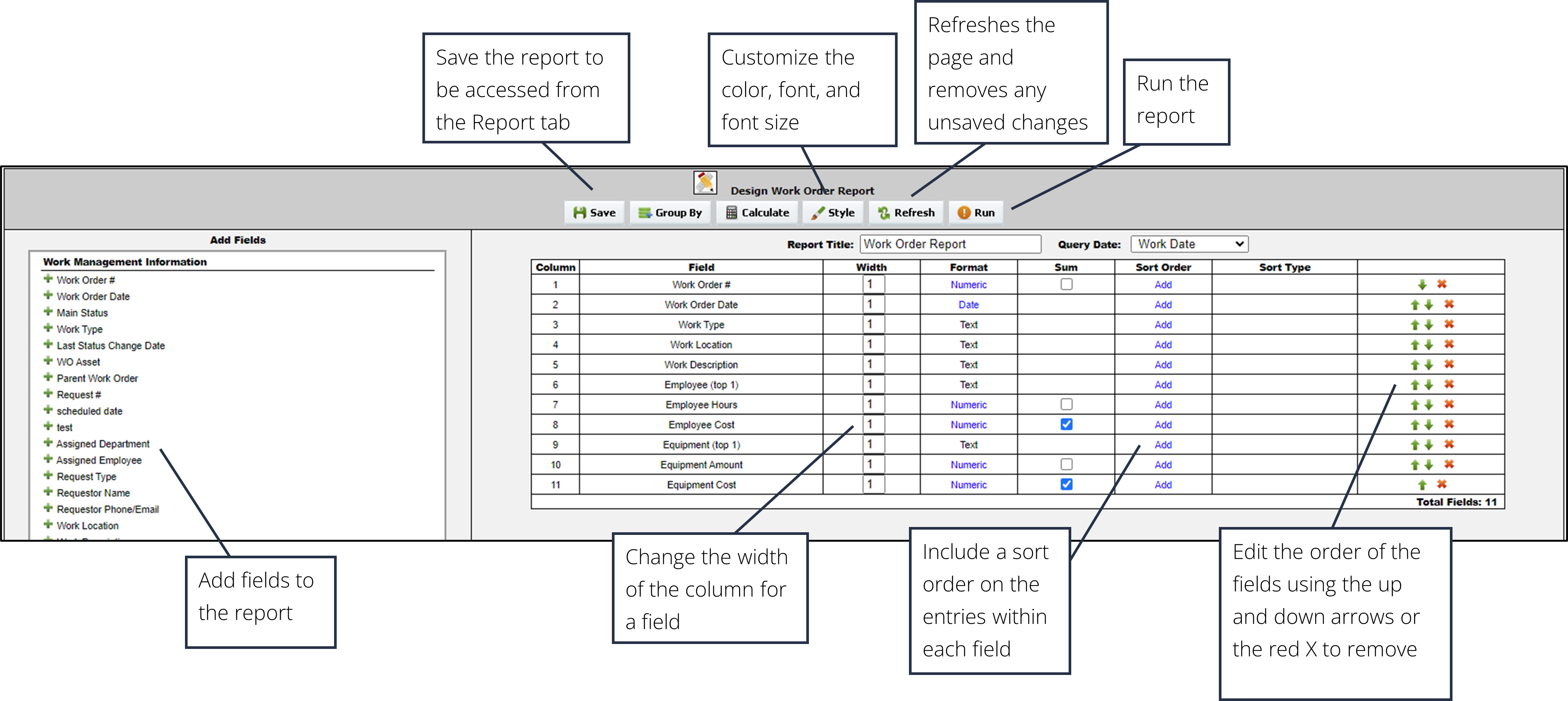
Building a Report
1. In the Reports tab, choose from the list of options for which report to run, then click the orange Build button at the end of the row of the report.
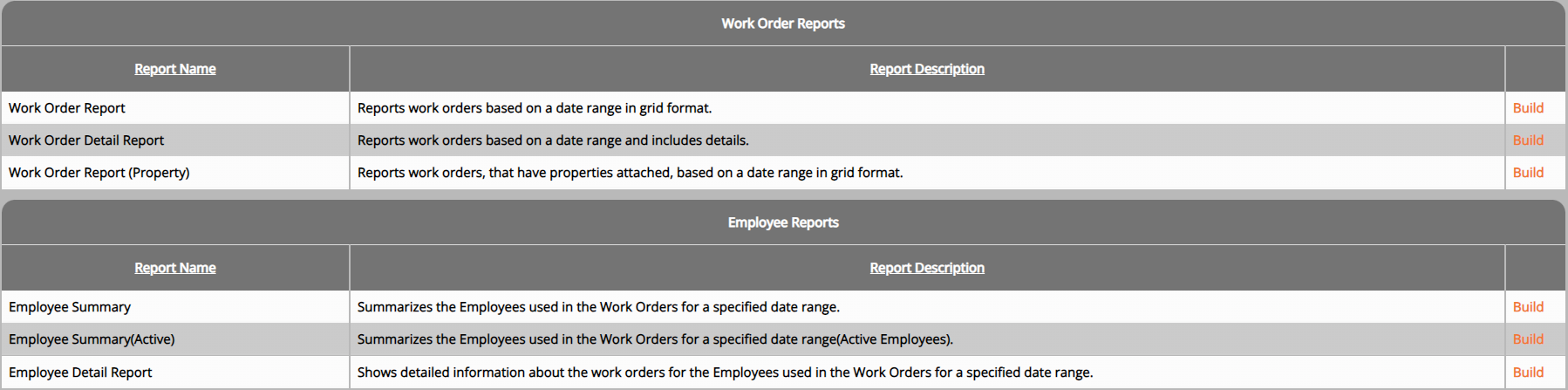
2. Select which data fields to display in the report. Reorder the fields into the desired order by clicking the up and down arrows for each field. Sorting and grouping rules are also available. Once finished, click the Run button.
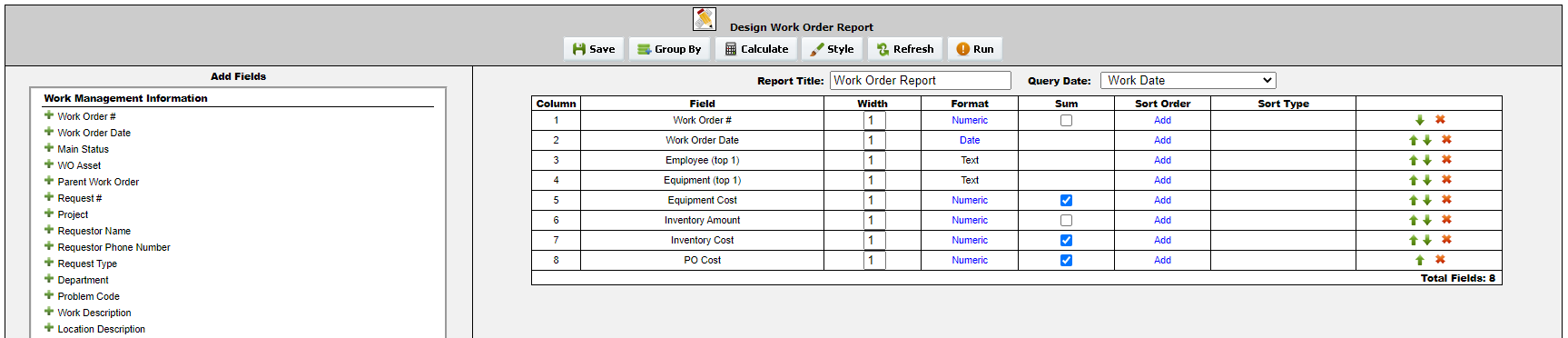
3. Select the data range for the report. Use a saved search to further narrow results, if desired. Once the necessary criteria has been selected, click Run to view or print the report or Cancel to return and further build the report.