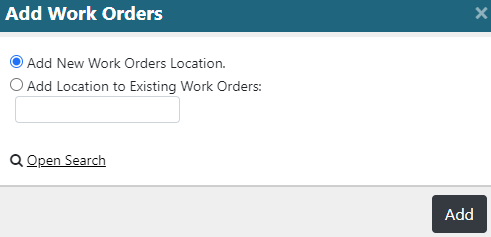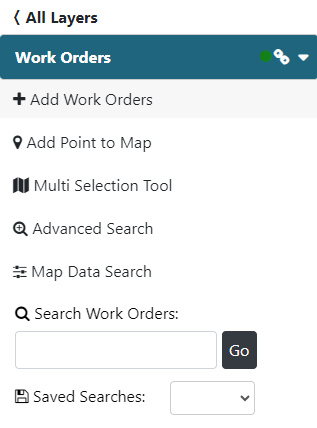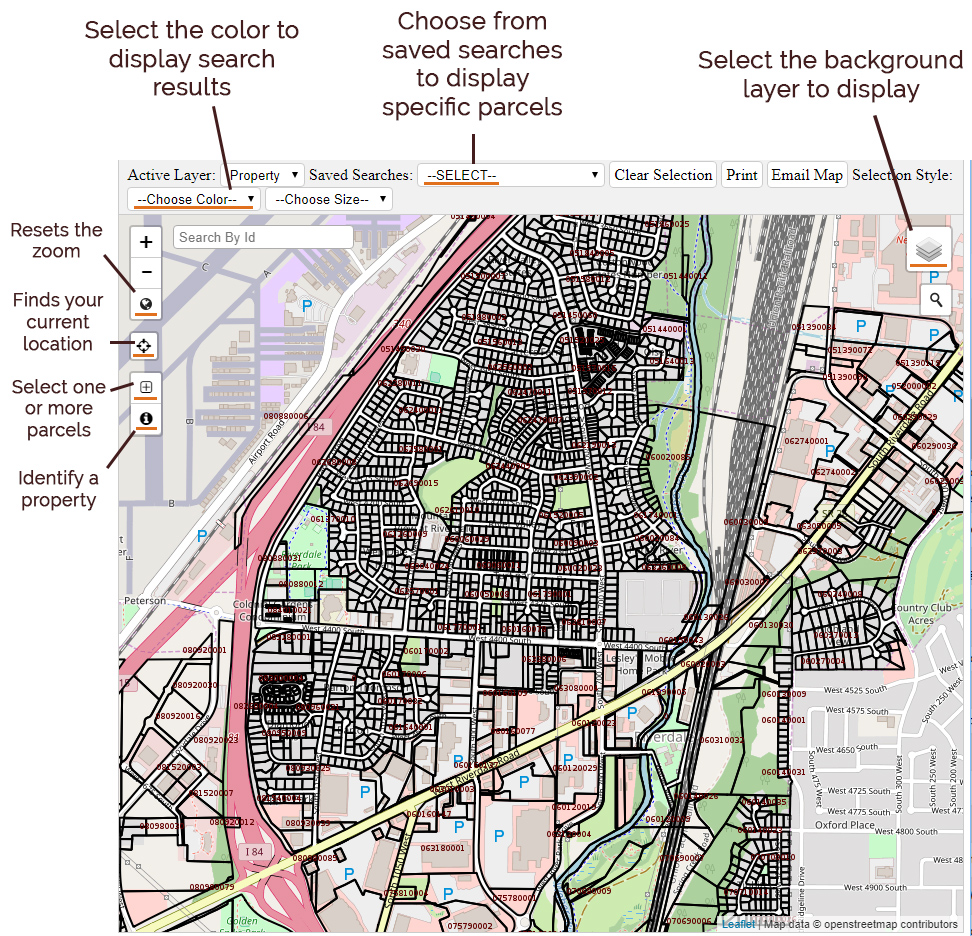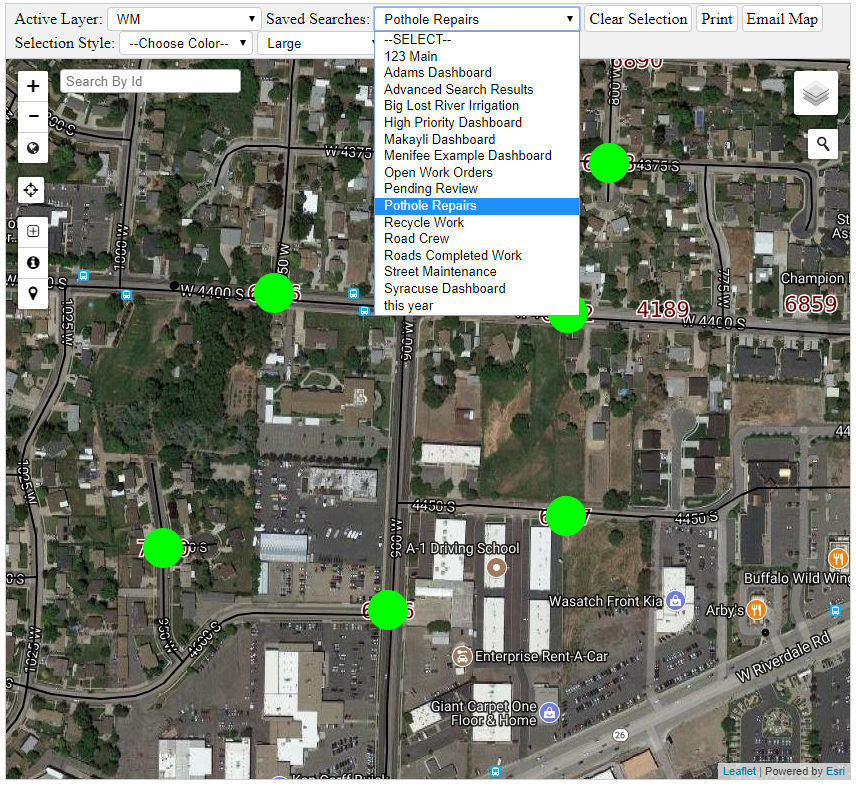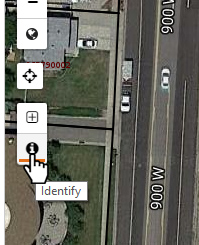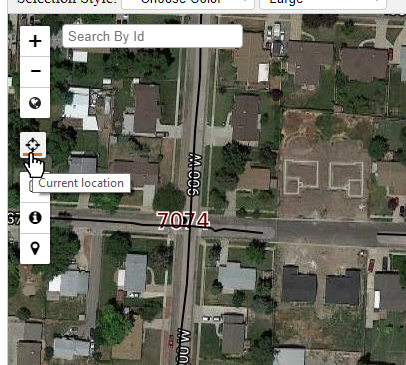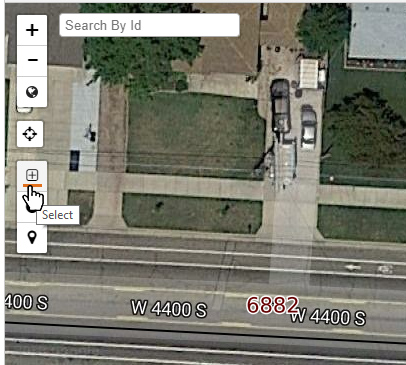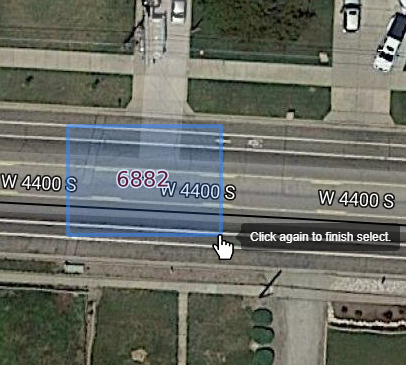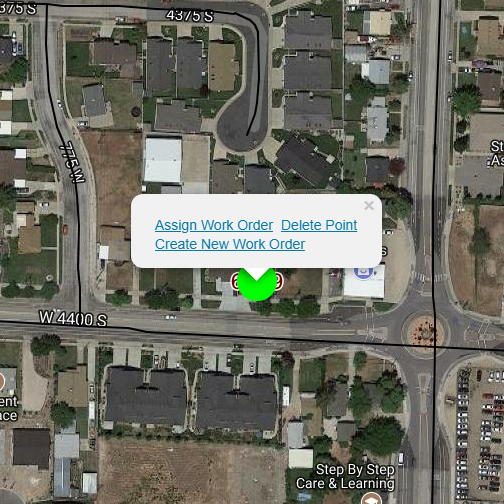Work Management
Map
The Map Interface
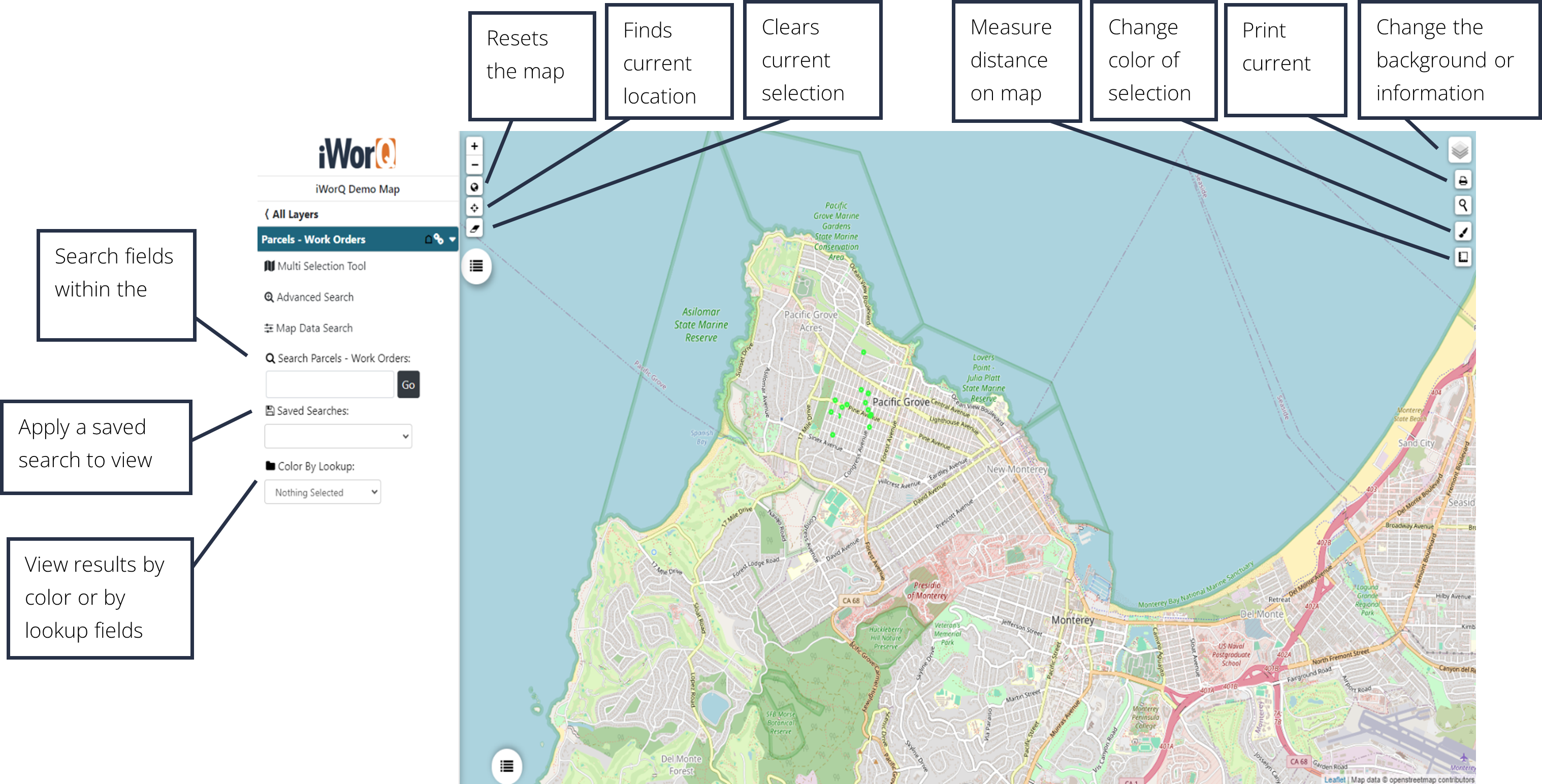
Changing the Map View
1. To change the background layer, click on the Layers Icon in the top right-hand corner of the window.
2. Select which option to display as the background map layer.
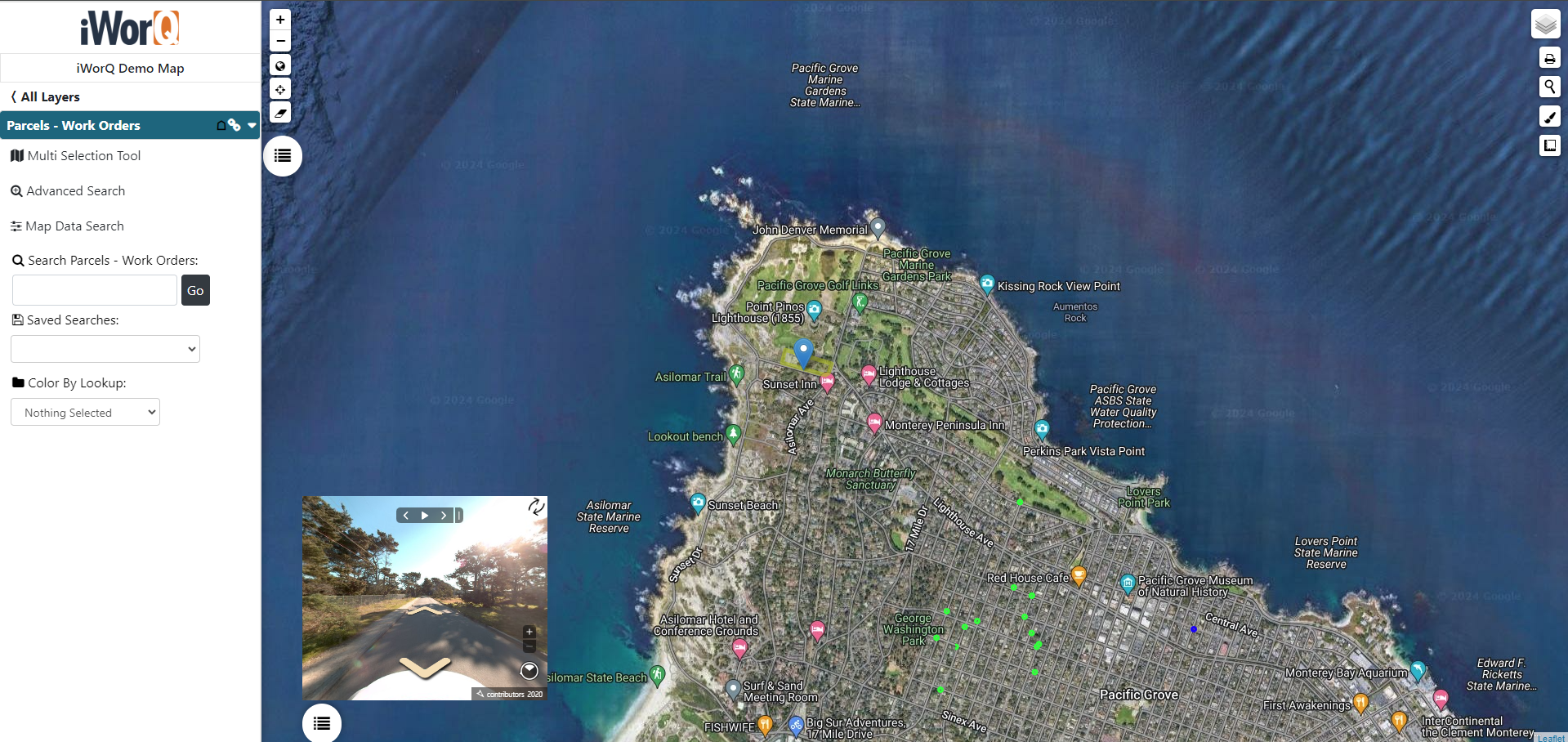
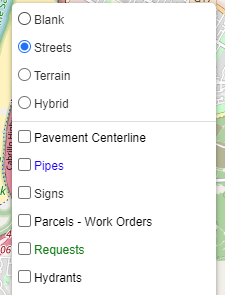
Viewing a Saved Search
1. To view the results of a saved search on the map, select the saved search from the drop-down box within the side menu.
2. Results will be highlighted on the map. To display information from a result, click on the highlighted result on the map.
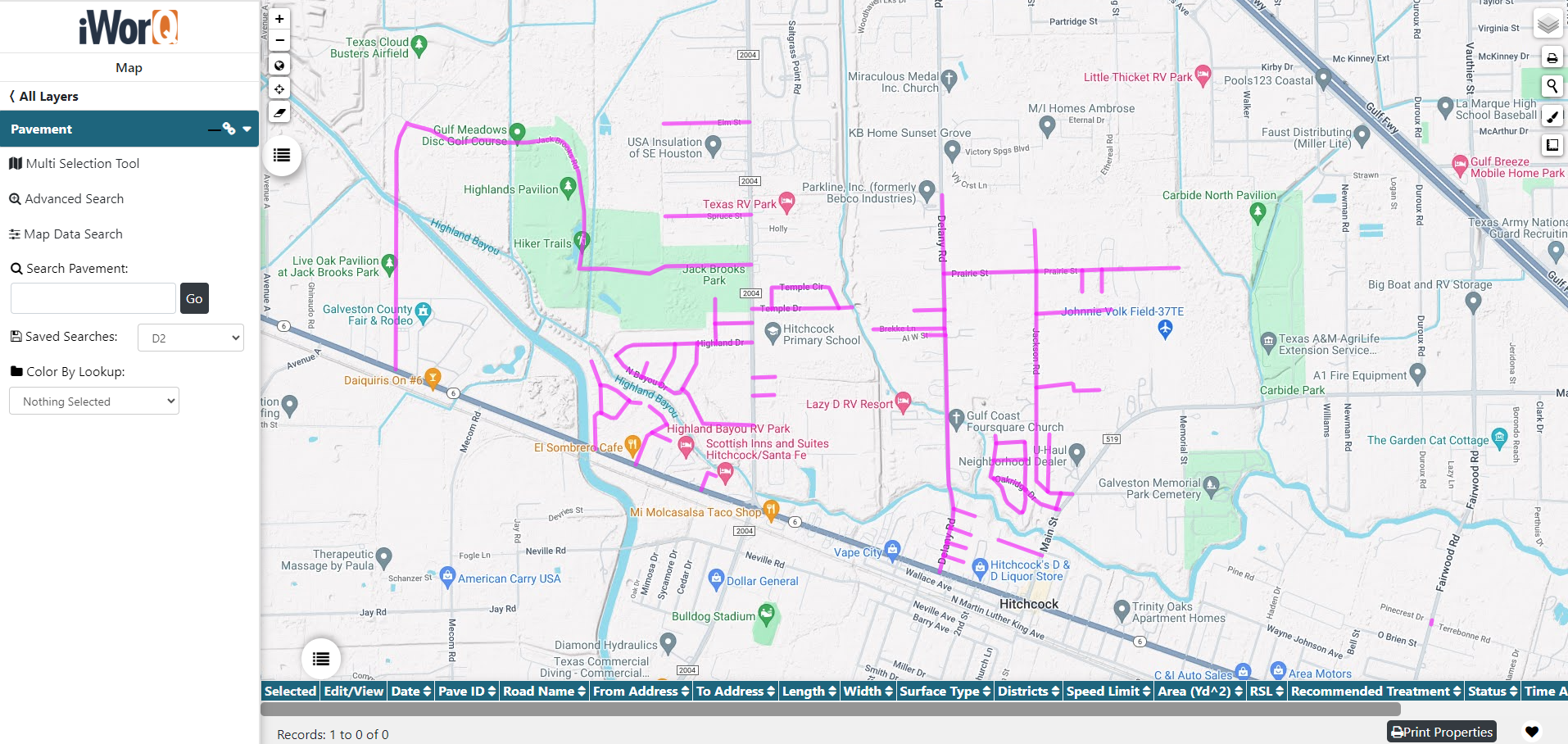
3. Click Edit/View to open the information window for the search result.
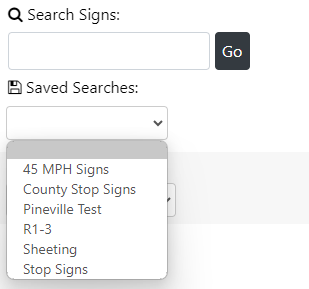
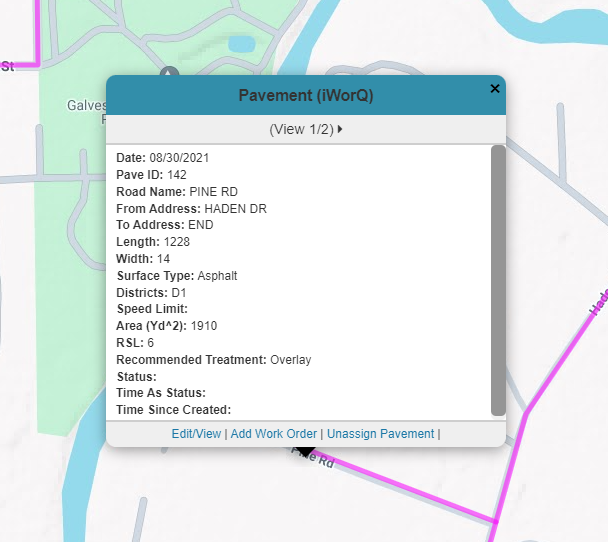
Create a Work Order in the Map
1. To create a work order while in the field from the map, click on the Add Work Order button on the left-side menu.
2. Choose to add the location to a new work order, or an existing work order.
3. Click Add.