Fleet Management
Fuel Tab
Add Fuel Usage
1. In the Enter Fuel Usage table, select the fleet vehicle from the drop-down menu in the first column labeled Fleet.
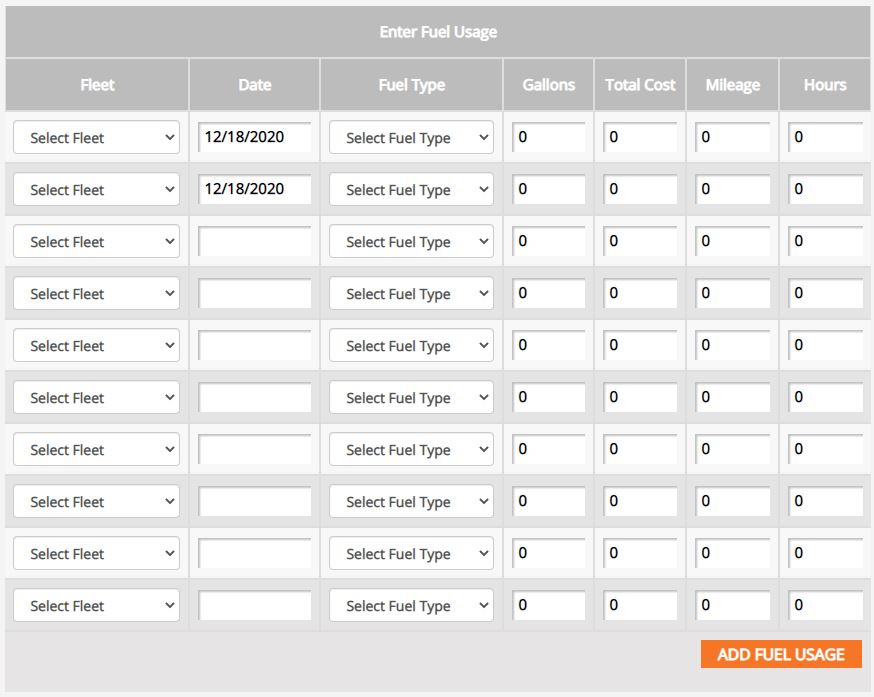
2. Enter the date the fuel was used.
3. Select fuel type from the drop-down menu and enter the gallons and total cost of the fuel.
4. Enter the mileage and hours of the fleet vehicle.
5. Repeat for necessary fuel usages. Click Add Fuel Usage.
6. Past fuel usage records are tracked in the Fuel Entry History table. Click View at the end of the record’s row to view the fuel entry or click the red X to delete the record. Select the time frame from the drop-down menu to expand or narrow the history list.

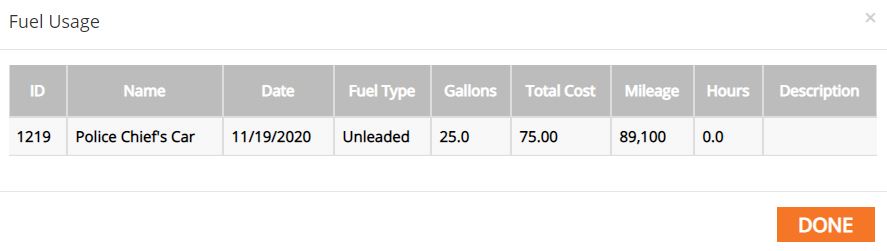
Add Fuel Types
1. To add a fuel type, click the Fuel Type button in the sub-menu.
2. Click Add Type.
3. Enter the Fuel Type name and click Add.
4. To edit an existing fuel type, click on the type’s row in the table.
5. To delete an existing fuel type, click the red X at the end of the type’s row in the table.
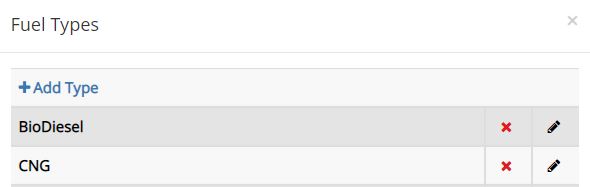
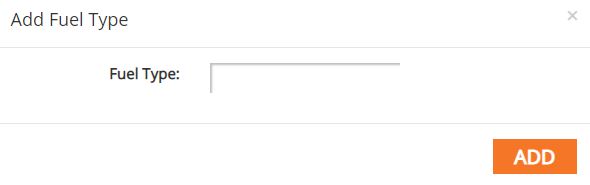
Fleet Management Tutorials


